In this article, we will talk about the main causes of my mobile data is on but not working (Android) and also how you may go and fix it easily.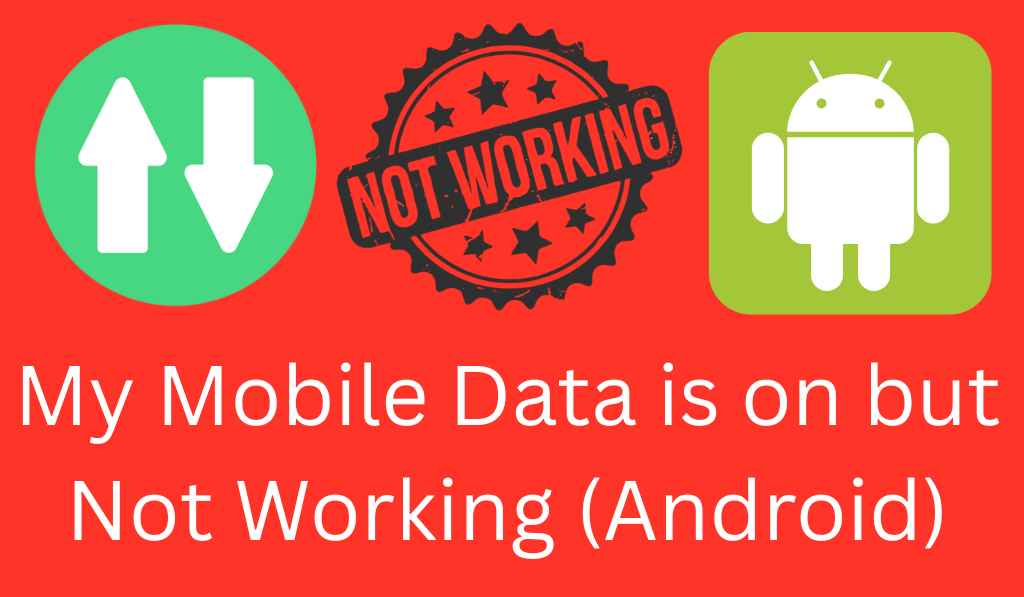
My Mobile Data is on but Not Working (Android)
If you have reported that my mobile data is on but not working (Android), you are not alone. Many Android users report this very common issue, which is that mobile data is turned on, but there’s no internet connection. It is very frustrating sometimes when you are trying to use online apps, browse the web, or check your messages, but you are not able to do anything because of no internet connection.
Read More: How to Fix Data Connection Problem in Android Mobile
1. Check your Network Connection and Data Usage
One of the primary reasons my mobile data is on but not working (Android) may be that you’re in a weak or no signal area. Go to an open area or get near a window to see if that improves the signal. Also, this may not be your phone’s fault; it is the network provider.
Also, see to it that your mobile data plan is active and that you have a balance to go with. You may verify this by calling your carrier’s customer service or via their mobile app.
Read More: How to Restrict Internet Access on Android
2. Reboot your Android device
When my mobile data is on but not working (Android) the best solution is to reboot your phone. A quick reset of the device takes care of temporary system issues and network errors.
- From the home screen, press and hold the power button
- Then tap Restart.
- After your device has restarted,
- Go back and turn mobile data off, then back on again.
This is a very easy fix, which in most cases proves to be very effective.
Read More: How to Fix Cellular Network Not Available on Your Android Phone
3. Toggle Airplane Mode On and Off
Another easy fix for my mobile data is on but not working (Android) is to toggle Airplane Mode.
- Go to the top of your screen and turn on Airplane Mode
- Wait in there for about 10 seconds and then switch it off.
This forces your device to reconnect to the nearest network tower, which in turn may fix temporary connection issues.
4. Check out your APN Settings
Sometimes my mobile data is on but not Working (Android) due to wrong APN settings. Access Point Names what which your phone uses to connect to your network’s internet. To check this:.
- Go to Settings > Network Internet area > Mobile Network > Access Point Names.
- Select your carrier’s name.
- If you notice that there are no APNs or the info present is incorrect,
- Tap on Reset to Default or add in the correct APN’s which you may get from your carrier’s website.
- Once you have the update, reboot your phone and see if mobile data is working.
5. Restore Network Settings
If my mobile data is on but not Working (Android) after trying out all the above remedies, you may want to reset the network settings. This will get rid of saved Wi-Fi networks, Bluetooth connections, and APN settings, which may be faulty, but it will not touch your personal data.
To do this:
- Settings >System >Reset options >Reset Wi-Fi, mobile, and Bluetooth.
- After the reset go into mobile data settings and see if it connects.
6. Update your Android app version
Out-of-date software may also be the issue, as my mobile data is on but not working (Android).
- In Settings > System>System update, check if an update is available.
- Installing the latest update will fix software issues and improve network performance.
7. Reach Out To Your Carrier
If, after trying all of the above, my mobile data is on but not working (Android), it may be an issue with the carrier. Go to customer care to report the issue, which may be a service outage, or they may tell you to replace your SIM card.
Conclusion
It is a pain when my mobile data is on but not working (Android) but for the most part, that issue can be resolved by simple troubleshooting steps like restarting your phone, resetting network settings, and checking your APN details usually do the trick. With this info, you can get your Android mobile data sorted out and stay connected at all times.