In this guide, we will go into what causes Android charging slowly and also what you can do to fix it. We’ll cover the main causes and best solutions, which will put you on the fast track to faster charging.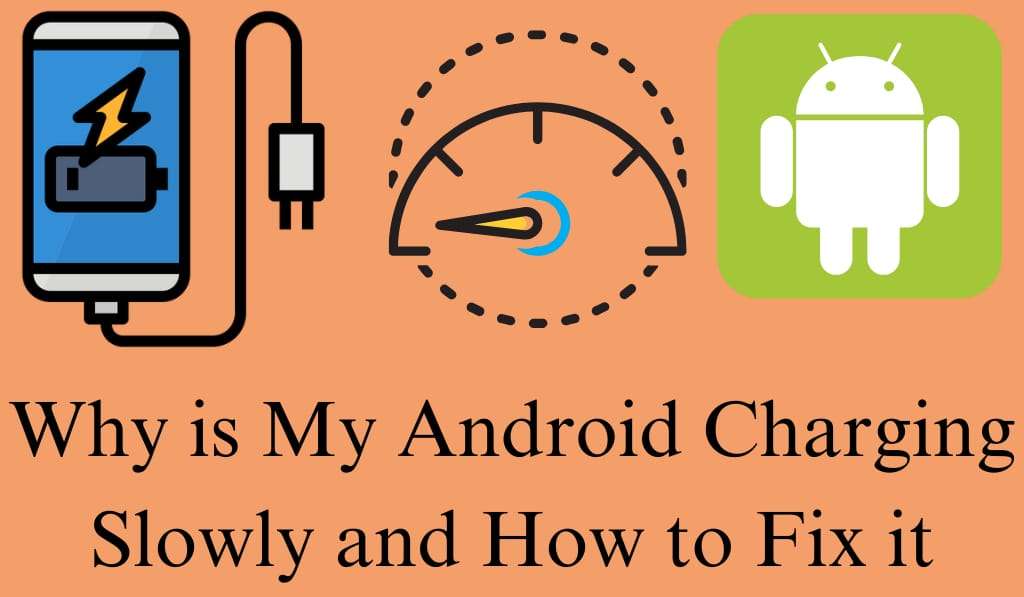
Why is my Android charging slowly, and how to fix it
Have you at some point put in your phone only to see that it’s charging very slowly? If you’re experiencing slow charging issues with your Android, it can be very frustrating. Slow charging in Android can disrupt your daily routine, which is a particular issue when you need your phone at fully charged quickly.
Read More: How to Fix a Water Damaged Touch Screen Phone – 100% Working
Common Reasons for Android Charging Slowly
The issue of Android charging slowly has many solutions. As it turns out, one of the most common issues is to do with that you are using a low-quality or damaged charging cable. Also, if your charger is at all faulty, it will see a great drop in charge rate. Also, we see that apps in the background, which are running on the device when it is plugged in, also play a large role in charging issues as they use up power, which in turn charges the battery down. Other reasons include:
- Weak power source: From a laptop USB port to a wall socket often goes the charging is slower.
- Dust or debris: A dirty charge port may affect power.
- Battery health: Over a period of time, batteries wear out and loose charge capacity.
- Outdated software: Sometimes, software issues cause Android charging slowly
Grasping these issues is the first step to a solution.
Read More:How to Fix Cellular Network Not Available on Your Android Phone
1. Check Your Charging Cable and Adapter
A large cause of poor Android charge performance is a damaged or low-quality charger. Sometimes, check the included original charger and also a reliable third-party fast charger. Also, note any damage to your cable, like cuts, bends, or frayed ends. Also, see to it that if your phone has fast charging capability that the adapter you are using does. If changing out the cable or adapter changes things, then your old charger is at fault.
2. Clean the Charging Port
In some cases, dust or lint buildup in the charging port That cause your Android charging slowly. I recommend using a soft brush or a toothpick for the job, which you do carefully. Also, make sure your phone is off while you are cleaning to prevent damage. A clean charging port will, in turn, improve power flow and charge time.
3. Close Background Apps
Many people do not pay attention to this, but having many apps open in the background is a large factor in slowing down the charging process of Android. When your device is charging, try to close out of any apps you are not using. Also, you can turn on Airplane mode, at which point it will lower battery usage during the charge. The more that you save your battery, the faster it will charge.
4. Switch to a Wall Socket
Charging a laptop or computer will cause your Android charging slowly. From a wall socket, you get more power that in turn charges your phone fully. Also, always plug your charger directly into a wall outlet for best performance.
5. Check Battery Health
As you use your phone, which may be of an older model, you may see it charge more slowly; what you may be seeing is your battery health in action. Over time, the lithium-ion battery’s health degrades, and it charges less effectively. If your battery drains fast or charging is a slow process, look into having it replaced. Also, some Android devices come with built-in battery health check features to track how your battery is performing.
6. Update Your Software
Out-of-date software and bugs may cause slow charging on Android. Go check for what updates are available and install them. Phone manufacturers also put out updates that improve battery performance and charging speed. A simple update may fix the issue right away.
7. Enable Battery Saver Mode
Another fix for Android charging slowly is to use Battery Saver Mode, which you leave on while you charge. What this does is reduce background activity, which in turn speeds up the charge. Also, it is very useful if you require a quick battery boost in a short amount of time.
8. Use Fast Charging Features
If your device has fast charging available, check that it is enabled in settings. Some devices come with fast charging disabled by default. Enabling this feature may greatly reduce the issue of Android charging slowly.
Conclsion
Dealing with the issue of Android charging slowly may be annoying, but on the bright side, it is usually an easy issue to sort out. By using the right charger, cleaning the port, closing out background apps, and keeping your software up to date, you will see improved charging in your device. If those steps don’t do the job, the issue may be related to your battery health or hardware damage, in which case visiting a service center is a smart choice.
Leave a Reply