Learn how to change voicemail on Android in just a few steps. We cover how to change your greeting, update your voicemail PIN, and utilize visual voicemail, which is available on networks such as Verizon, T-Mobile, and AT&T.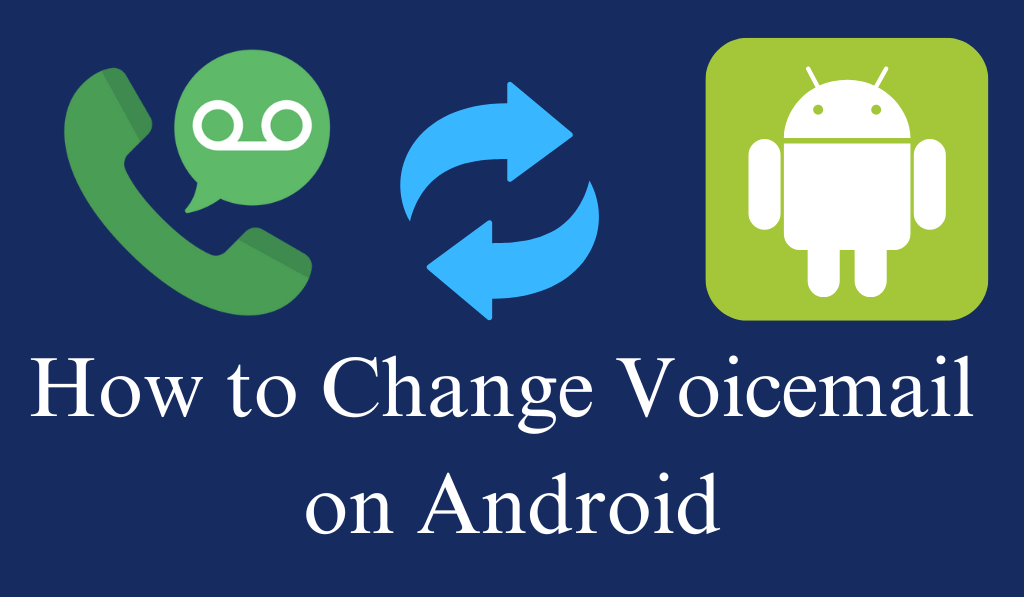
How to Change Voicemail on Android
If you are looking for information on how to change voicemail on Android, you are not alone. Many users of Android which to customize their voicemail greeting or to switch to a new voicemail service but aren’t sure where to begin. If you have just switched carriers, got a new phone, or it’s time for a change in your current greeting, Learning how to change voicemail on Android is very easy.
Read more: Top 10 Best Call Recording App for Android
Step 1: Open the Phone app
The first stage in Learning How to change voicemail on Android is to open the default Phone app on your device. This is usually situated as a phone icon on your home screen or app drawer. After you open it out for the first time, go to the bottom of the screen for the voicemail icon.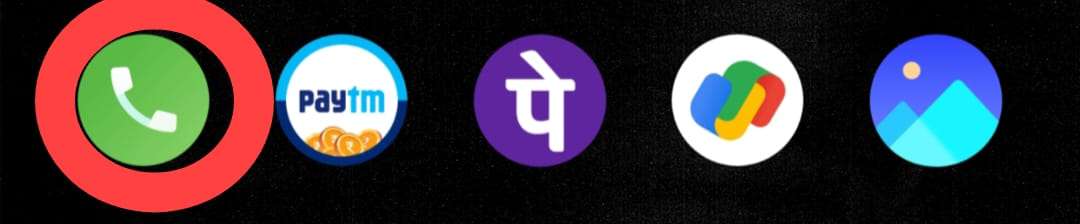
If you miss it, try this: Press and hold the number 1 key on the dial pad. That will bring you to your voicemail.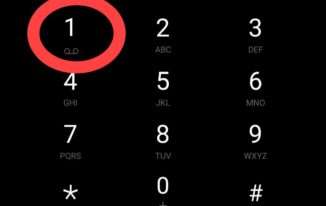
Read More: How to Transfer Contacts from iPhone to Android Automatically
Step 2: Access your voicemail Settings
After you open your voicemail, which is the first step of How to change voicemail on Android, go into your voicemail settings. Also, based on what phone you have and which carrier you use, the steps may vary slightly.
Here’s the general method
- Click the more options button in the top right corner of your screen.
- Select Settings.
- Tap Voicemail.
- Choose Voicemail Settings or Advanced Settings.
From now on, you can change your voicemail number, greeting, and notifications.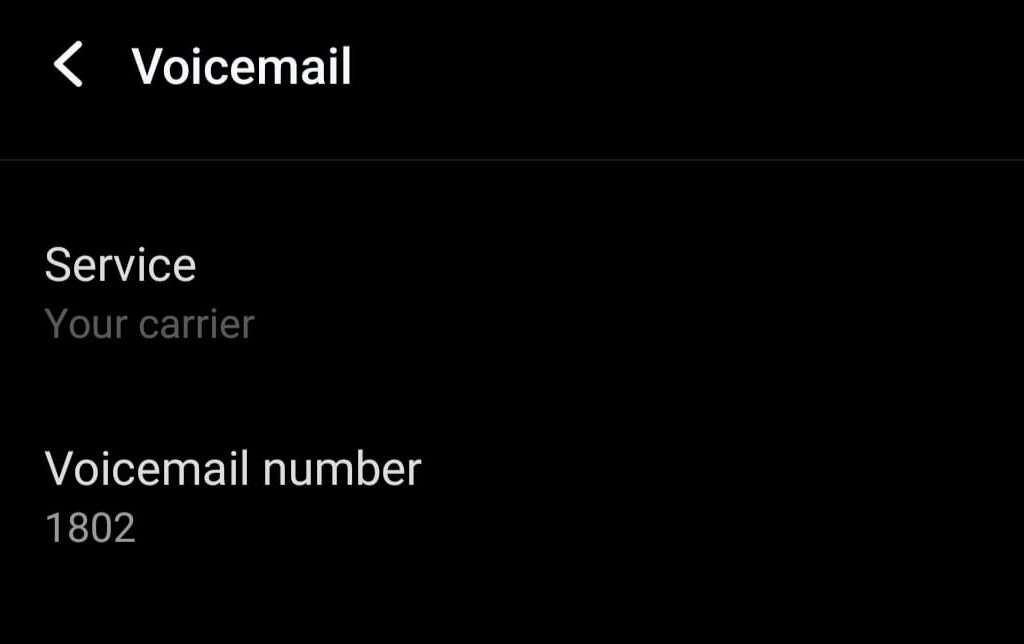
Step 3: Create a new voicemail message
Now you are at the voicemail settings, which is the time to go over how to change voicemail on Android. Here, you can add that personal touch or update your message to a more professional tone.
Follow these steps
- Tap Greeting or Voicemail Greeting.
- Choose to Record a New Greeting or Custom Greeting.
- Hit up the Record button and speak your new message out clearly.
- Once complete, tap Stop and Play to review your greeting.
- If you agree, go ahead and Save or Set it as an Active Greeting.
Congratulations that you have learned how to change voicemail on Android!
Step 4: Change out your voicemail password (Optional)
If you are also looking to change your voicemail password on Android, it is just as easy. Go back to your Voicemail Settings, which you will find in the menu. Then tap on Change PIN or Voicemail Password. Put in your present PIN and set a new one. This will add a layer of security to your voicemail.
Step 5: Use your carrier’s visual voicemail app
Another option to learn how to change voicemail on Android is to use your carrier’s Visual Voicemail app. What you may not know is that many Android phones are born with this feature. Visual Voicemail, which you can use to play, delete, or save voicemail messages at your convenience.
For example
Verizon uses the Visual Voicemail app.
- T-Mobile offers T-Mobile Visual Voicemail.
- AT&T has AT&T Visual Voicemail.
To change your voicemail greeting do open the app, go to Settings, and then record your message in the Voicemail section.
Troubleshooting: What if you can’t change your voicemail?
If you are having issues with changing voicemail on Android, we have some quick solutions for you.
- Restart your phone.
- Check for software updates.
- Make sure your voicemail is on.
- Reach out to your carrier’s support if the issue persists.
Conclusion
Now, here is how to change voicemail on Android in a few simple steps. If you are setting up a new phone or updating your greeting, the process is a very easy one that only takes minutes. By customizing your voicemail, you present a professional image, and you also stay organized and see to it that you don’t miss an important message. So get out your Android phone, follow this guide, and take over your voicemail today!
Leave a Reply