Here is how to turn on RCS on Android, what it is, and how to troubleshoot issues with activation. Enjoy typing indicators, read receipts, and rich media sharing.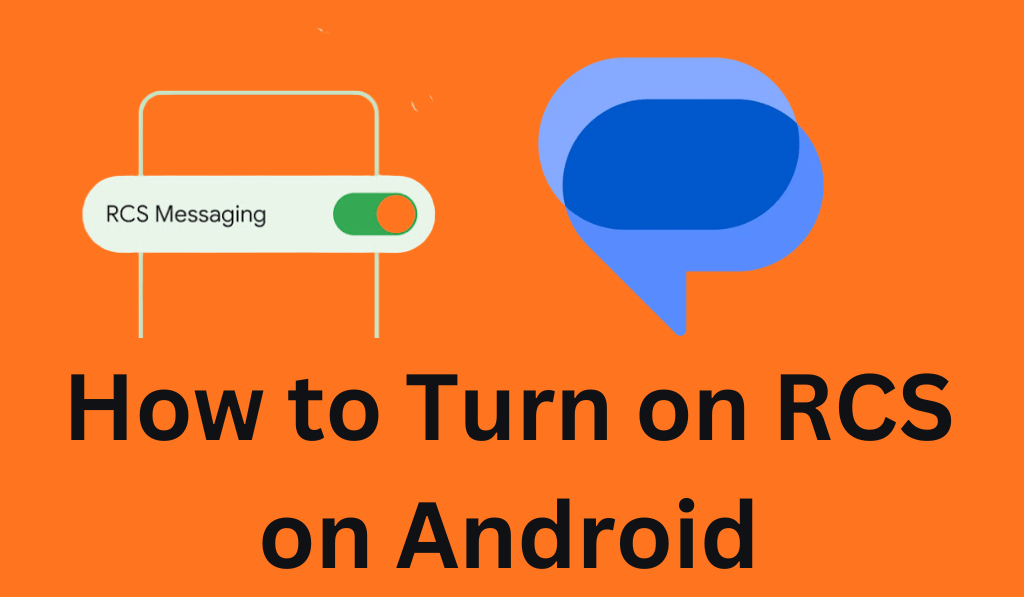
How to Turn on RCS on Android
If you’ve put out there that you were not sure how to enable RCS on Android, you aren’t the only one. RCS, which stands for Rich Communication Services, is Google’s version of a modern messaging protocol that takes what we have with SMS to a much better level, like iMessage, but for the Android platform. With RCS, you get to see typing indicators, read receipts, high-quality photo and video sharing, group chats, and even Wi-Fi-based messaging.
Read More: Difference Between RCS and SMS
Step-by-Step: How to Turn on RCS on Android
There are easy ways to know how to turn on RCS on Android device and start out with advanced messaging features.
Read More: How to Fix Google Messages Not Working on Android Phones
1. Open the Messages app
First up to turn on RCS on Android is to open the Google Messages app, which is the default app for most Android phones. If you do not have it, which is rare, you may download it from the Google Play Store.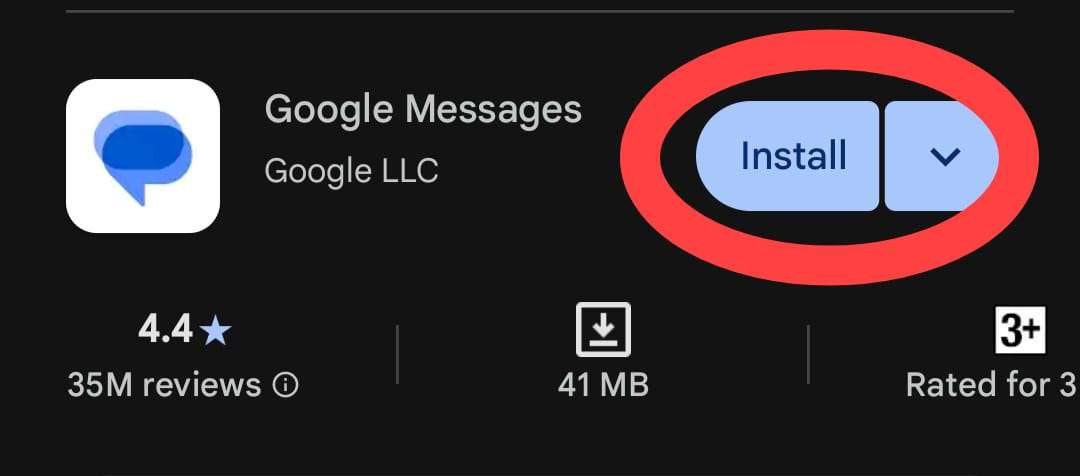
2. Set the Message app as your default
When you get the prompt, do what it says to do in order to make Google Messages your default SMS app. RCS works only in the Google Messages app, so this step is very important.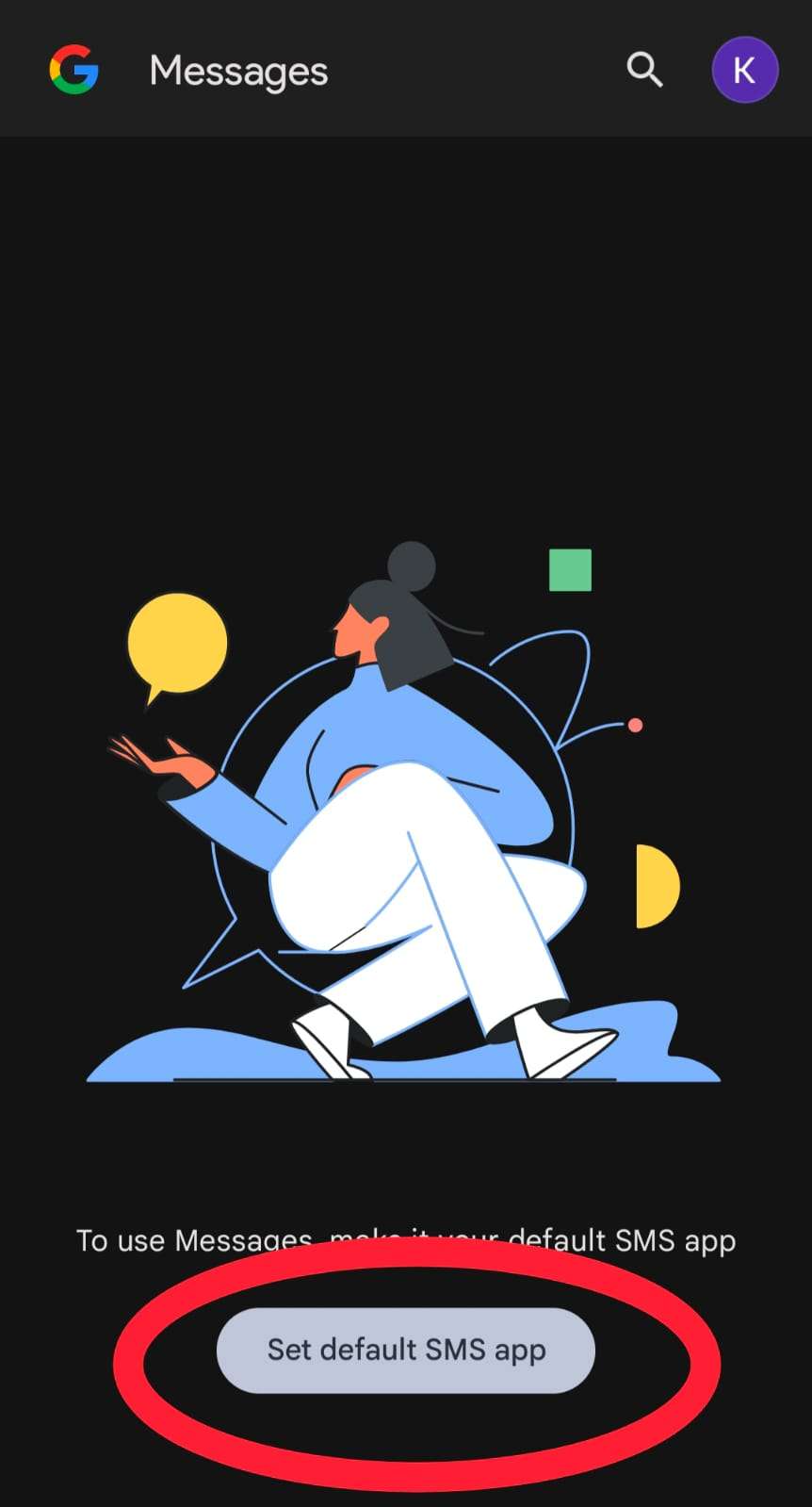
3. Go to Chat Features Settings
Tap into your profile pic or the three-dot menu at the top right corner, which will take you to Settings. From there, tap on “RCS chats” or “Chat features”. This is the area where you’ll find the option to turn RCS on.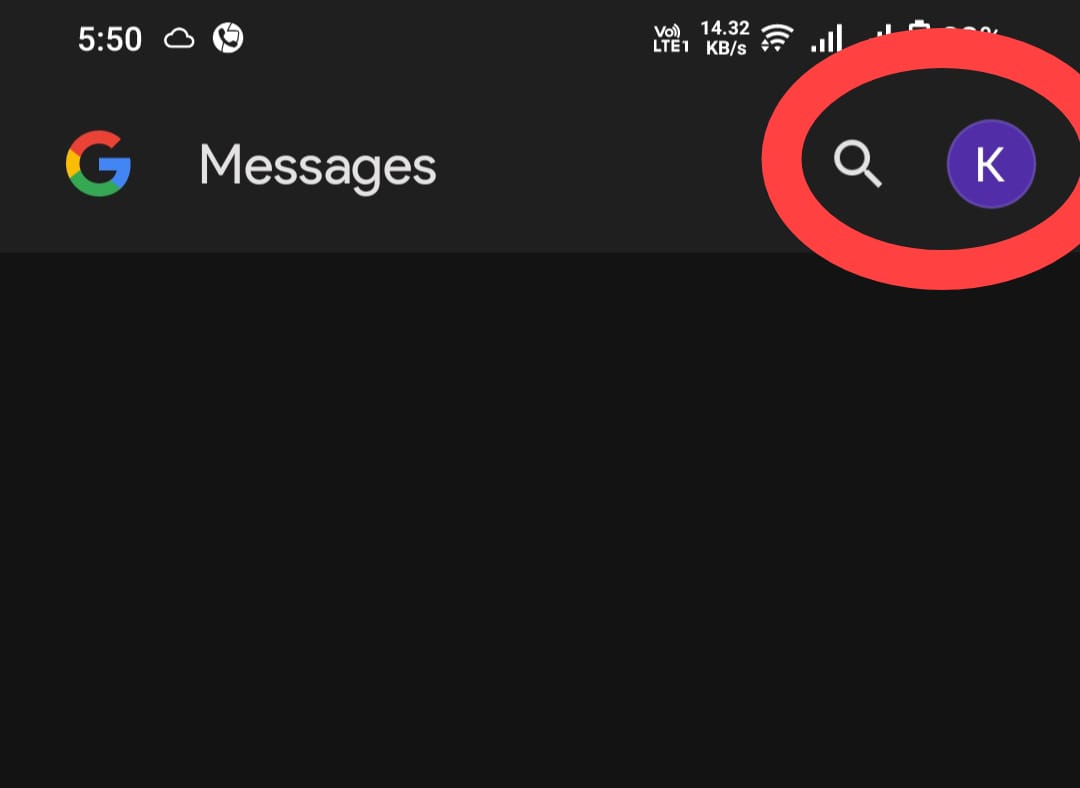
4. Enable Chat Features
Turn in the switch that goes to “Enable chat features”. Once you do, we’ll send out a verification to your number on Google’s servers. The process may take a few minutes based on your internet speed.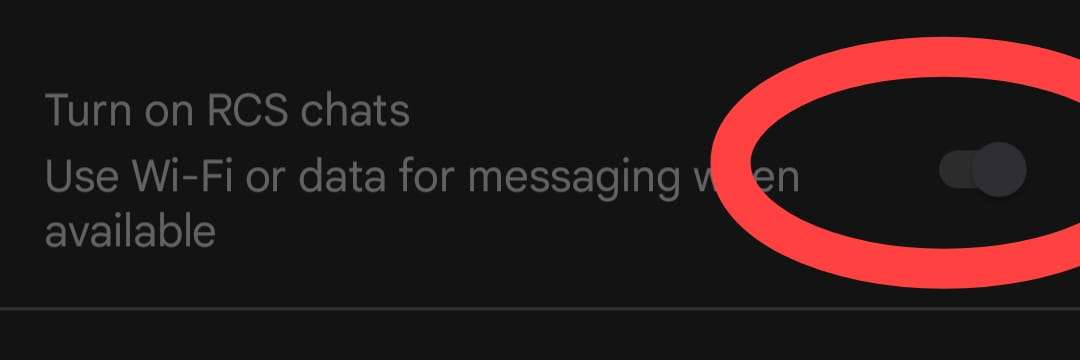
5. Wait for Activation
Once you are verified, you will see a notice that says “Connected”; that is a go-ahead that RCS is activated. You may now send out RCS messages as soon as you like to other users who have it enabled.
How to Know RCS Is Working
After completing the steps on how to turn on RCS on Android device, you may check if it is working correctly. When you start a chat with a person who also has RCS enabled, you will see:.
- Messages display Sent and Delivered instead of just Sent.
- When the other person is typing, you can see.
- Messages may also go over Wi-Fi or mobile data.
- Photos and videos are being sent faster and clearer.
- Group discussions tend to function as instant messengers.
These telltale signs that RCS is on and running on your Android device.
Read More: Top 10 Best Messaging App for Android
Troubleshooting RCS Activation Issues
Sometimes, after you learn how to turn on RCS on Android, it may not turn out right away. No need to panic, we have some quick solutions which usually do the trick:.
- Check your internet connection: RCS needs Wi-Fi or mobile data for message verification and delivery.
- Update your Messages app: Open the Play Store and check that Google Messages is updated.
- Restart your phone: A fast startup will refresh your network connection and app settings.
- Clear cache and data: Go to Settings in where you will find the Apps option, open that, and go to Messages, then tap on Storage, Clear Cache, and Clear Data.
- Re-register your number: Disable chat features for a few minutes, and then turn them back on.
If you still have issues with RCS, that is because your mobile carrier may not yet support it, or it may not be available in your area.
Conclusion
Learning how to turn on RCS on Android will change up your text game. It takes regular SMS to a different level, which is almost the same as iMessage or WhatsApp, and you don’t have to use a third-party app. Once you turn it on, you will see features like type indicators, read receipts, and easy photo sharing, which are right in your Android Messages app. So here we are to report that you have the info on how to turn on RCS on Android, which is great news! Take it upon yourself to go do it today and begin to see the benefits of a more intelligent and interactive messaging experience with your friends and family.
Leave a Reply