In this article, We will discuss the method to adjust the Samsung mobile screen color change. However, the default screen color mode makes the Samsung mobile phones more gorgeous than others. Where the color is very unnatural. The screen of Samsung takes a large chunk of battery because they give AMOLED screen. And we all know that AMOLED screen is responsible for consuming the battery. But, what will you do when you don’t like the display of the color of your Samsung phone? Well, you don’t have to take worry about anything because I will be showing the same in this article. Follow the step by step guide to adjust Samsung screen color change.
Read more: How to Change Android Keyboard Color to Any Color
How to Adjust Samsung Screen Color Change
To get a realistic look at your images, you must check this out to do so. Also, maybe you want to optimize the display of the video while watching it so this article will be helpful for you. This is the quick and straightforward guide to teach you the adjustment of Samsung screen color change. However, we have to perform some tweaks to aim your job. Apparently, we have an inbuilt setting for that so that there is no need for any third party app. Below I have shared the most straightforward guide ever to tell everyone about the adjustment of Samsung screen color change. Let’s go through it to learn how it can be done.
- Go to the Settings on your Samsung phone.
- Now, on the Device tab click on Display.

- On the Display page, click on Screen Mode.
- Now, you have to choose that which kind of screen mode you want.
- After choosing, click on Done button to save changes.
That’s it. You have now successfully changed the screen mode according to your wish. Of course, this method is entirely reversible so that you can revert it if you don’t like it. However, if your Samsung phone does not have AMOLED screen, then you will get regular options like Dynamic, Standard, Natural, Movie, etc. Choose the screen mode according to your wish and make the screen color change.
Read more: Top 20 Best Android Hidden Features 2018 – Try Now
How to Adjust Samsung Screen Color Change Using Accessibility
We will check another method to adjust the screen color change in Samsung smartphone. The method which was described in this article earlier was a great way to change screen mode on Samsung phones. But, this method is mainly present in all Samsung smartphones to adjust the screen color change. This feature comes along with the all Samsung phones to change the color mode. However other smartphones brands do not provide this functionality to change the color mode to its users. So, let’s see the method and change color mode using this inbuilt feature in your Samsung Galaxy S8.
- Go to the Setting on your Samsung smartphone.
- Scroll down and click on the Accessibility option.

- On Accessibility page, click on Vision.
- At the Vision page, scroll down and click Color adjustment.
- Turn the toggle on and adjust the color of your phone according to your wish.
Read more: Top 10 Best Driving Simulation Games For Android 2018 – Download Now for FREE
Conclusion
In this way, you can adjust to the screen color change. It is the best way which I have discussed. Also, this is a straightforward method so that you are not going to face any difficulty in proceeding further. Hence, by using the screen color change method, you can easily customize the color of the screen according to your wish. Well, this method can be beneficial for a photographer or a gamer. The AMOLED screen will affect your eye less as compare to previous settings. Also, it will consume less battery as compared to the previous one. Because we all know that AMOLED screen of the Samsung is very bad for battery life. Share this article with your friends also so that they can adjust to the screen color change.
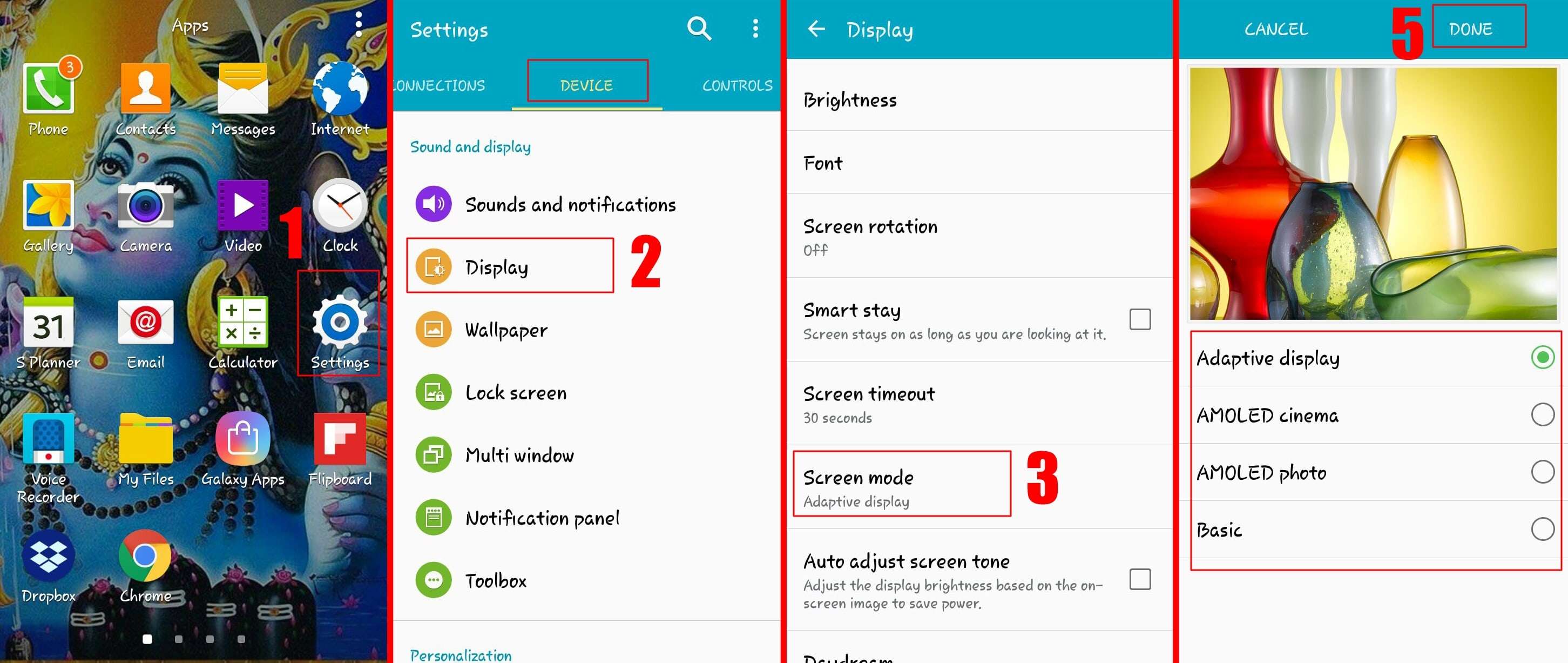
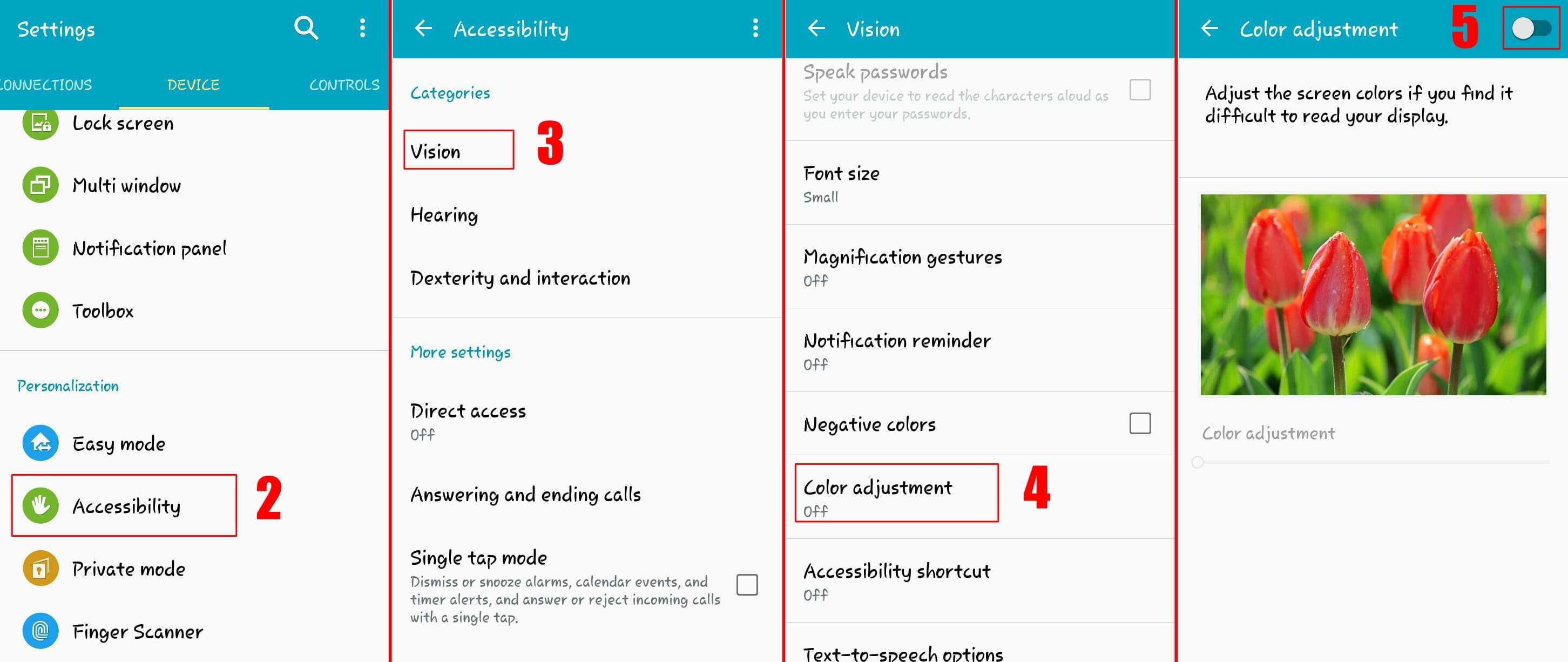
Leave a Reply