If you are having the Samsung Galaxy S8 mobile phone and looking for a method on how to reset Samsung Galaxy S8, then you are at correct place. In this article, I am going to show you a simple and easy way to reset Samsung Galaxy S8 mobile phone. However, if you are facing lagging problem or might want to sell your phone, then you would like to reset Samsung Galaxy S8, right?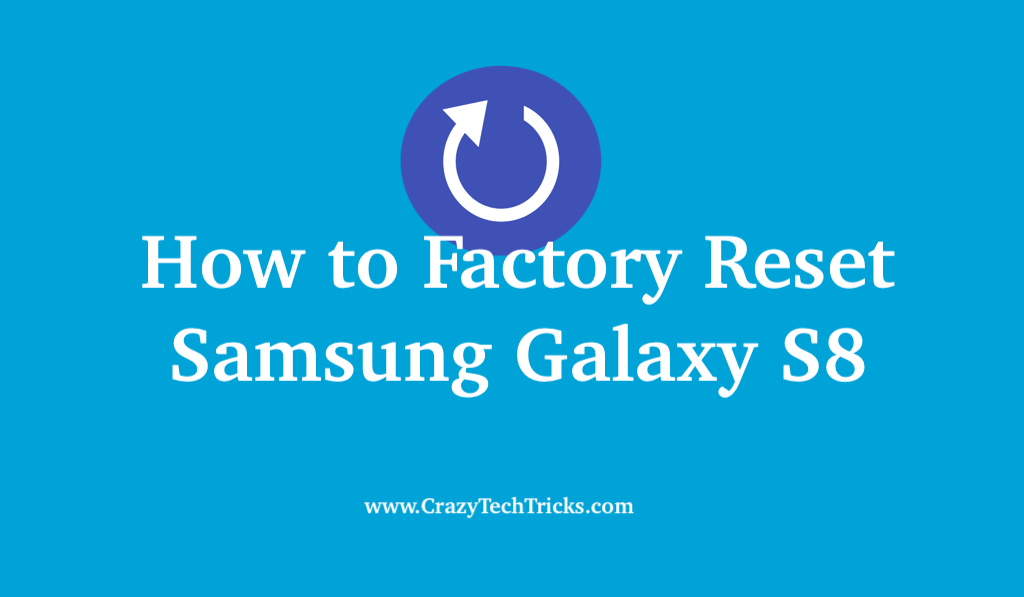
Though, using this quick guide, you can complete your task without facing any trouble. I have explained every single step in straightforward words so that it will be easy for you to understand. Well, without taking your extra time I would like to start the method to reset Samsung Galaxy S8.
Read more: How to Take Screenshot on Samsung Tablet – 2 Methods
How to Factory Reset Samsung Galaxy S8
No doubt that Samsung Galaxy S8 is a fantastic smartphone with great features. But, sometimes we get stuck in some situation in which we have to reset Samsung Galaxy S8 unwillingly. Well, the reason behind the factory resetting the Samsung Galaxy S8 smartphone can be anyone like you want to sell your phone, you are facing lagging problem, you want to start from fresh, or maybe anything else.
But, before performing the factory reset of your Samsung Galaxy S8 mobile phone make sure that you take a backup of your smartphone. Otherwise, your data will be deleted from your Samsung Galaxy S8 phone, and you want it back. If you are ready to reset Samsung Galaxy S8, then head up to the below article now.
- On the home screen, swipe down the notification shade.
- Then, click on Settings button.

- On the settings page, click on the General Management option.
- In the next page, click on Reset option.
- Now, click on Factory Data Reset.

- On the bottom of the page, click on Reset button.
- Now, enter your password, pin or pattern to continue.
- Lastly, let your Samsung Galaxy S8 mobile phone complete the reset function.
Read more: Top 10 Best Android Codes for Samsung – 100% Working
Conclusion
This was the straightforward method to reset Samsung Galaxy S8. Using this method any Samsung Galaxy S8 user can easily factory reset his/her Galaxy S8 mobile phone. If you are resetting it to sell it to someone, then I would like to suggest you that after resetting booting make sure you put some junk data in it and again factory reset it. It doesn’t recover your previous data. So, that the new buyer would not be able to get your details by retrieving it.
Well, this was the insider feature of Galaxy S8 to reset it. But, if you want to factory reset your Samsung Galaxy S8 phone from bootloader menu, then you can also do it. But, using bootloader method will be risky for you as compared to the inbuilt settings method. Share this article with your friends who are using the Samsung Galaxy S8 phone and tell them about this method so that they can also reset Samsung Galaxy S8.
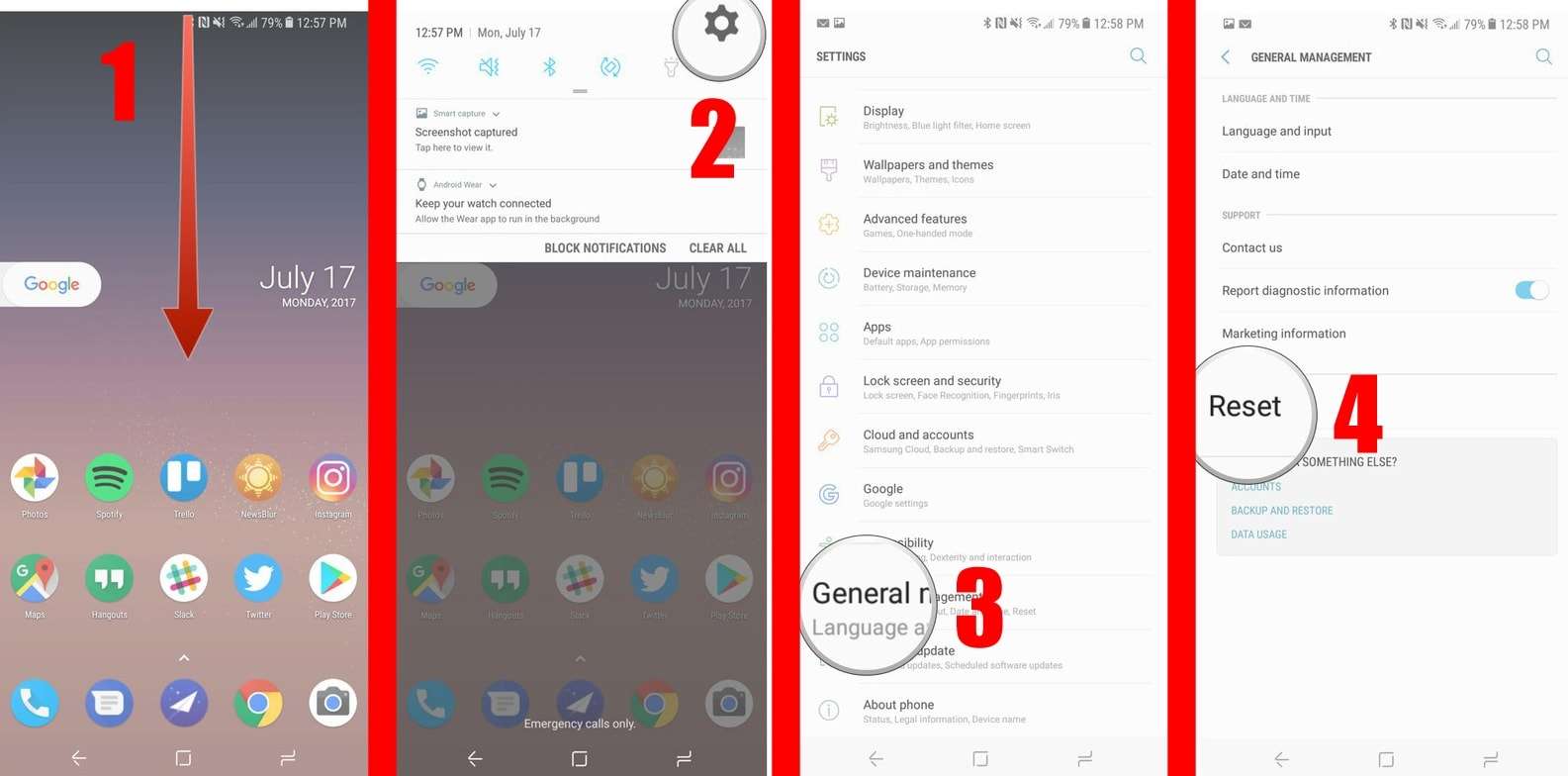
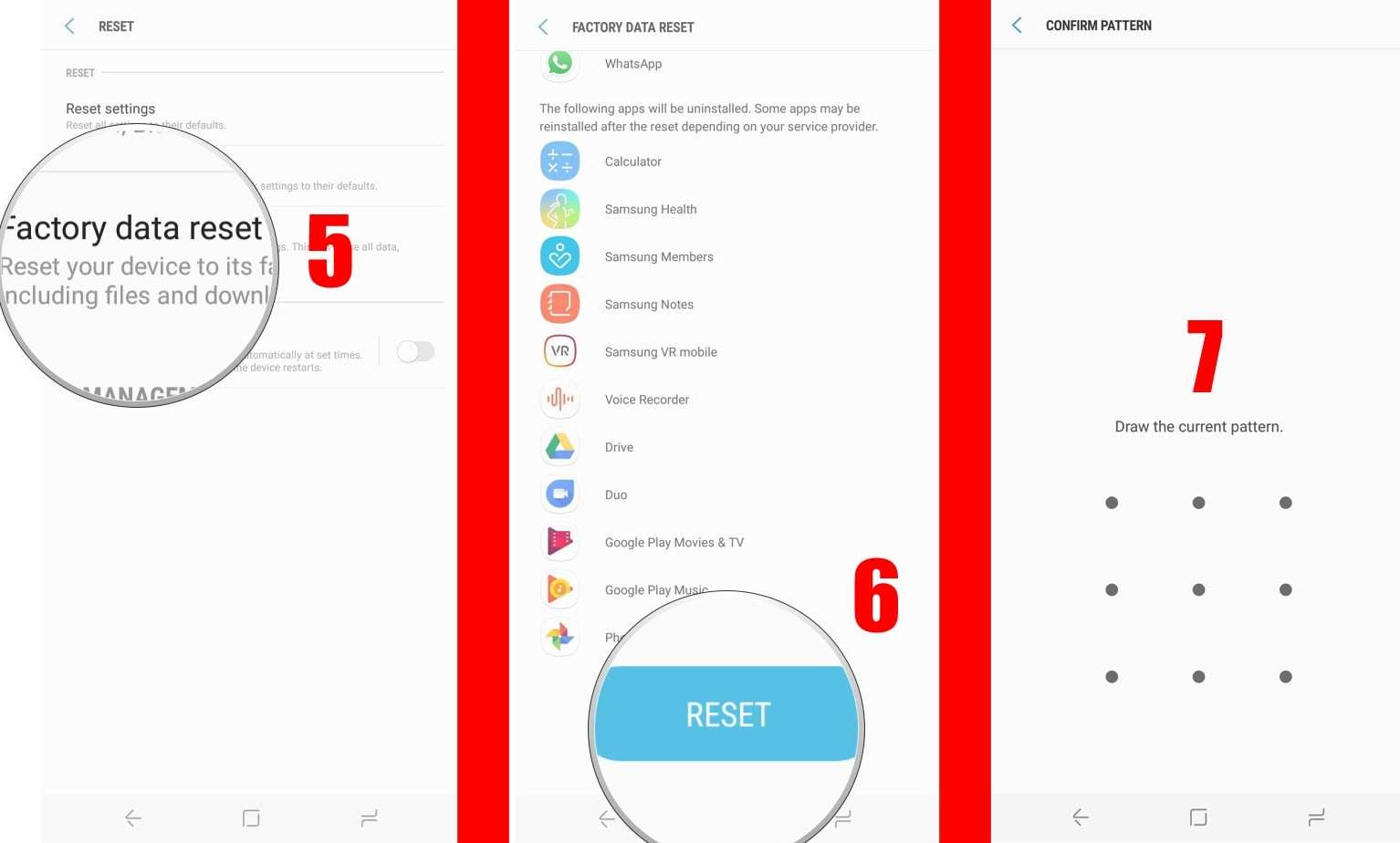
Leave a Reply