Hey guys, today we are going to know how we can unblock offensive words on Samsung Galaxy S9 and S10. Samsung users can disable or turn off profanity filter very easily. Users can allow offensive words on Samsung Galaxy S9 and S10 mobile phones.
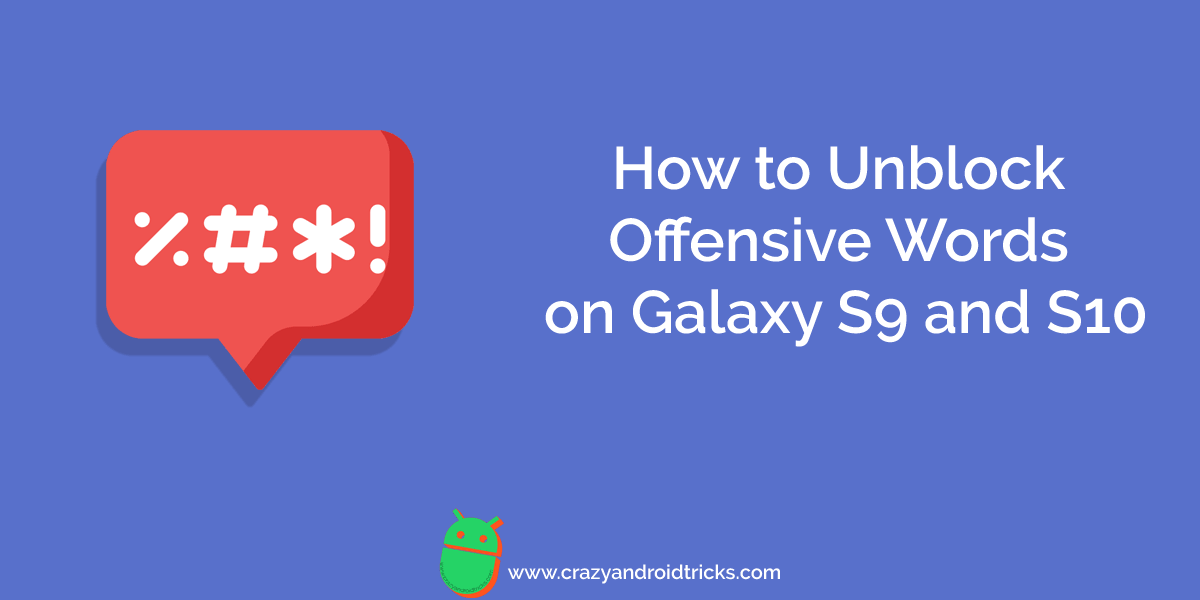
Majority of the peoples is using Samsung Galaxy mobile phones. Although, some of us are using a voice assistant in it as well. We are all happy with the settings which come along with the brand new mobile phones when we purchase it. But, some of us want to change it or customize it according to ourselves. Unblock offensive words on Galaxy S9 and S10 is an example of that.
Suppose we are using voice typing and we want to text message someone. We want to say an offensive word and it gets blocked. So, in that case, we wish to unblock offensive words so that we can send it to person we wish to send using voice input. Moreover, if you wish to change the UI of your Samsung Galaxy phone. Then, you can install OneUI 2.0 beta.
What are Offensive Words?
Offensive words are bad words that we cannot use in an appropriate manner. These words can also be considered as abusive words. These words are not allowed on social media as well as voice assistant which we are using right now. But, we use these words in front of our friends when we hang out or chill out with them. LOL 🙂
How to Unblock Offensive Words on Galaxy S9 and S10
Samsung Galaxy phone settings are always been tricky to understand. So, I have decided to showcase how we can turn off Samsung profanity filter in an appropriate manner. Using this guide Samsung Galaxy users can allow offensive words in Samsung keyboard. Not even that, users can unblock offensive words Gboard on Galaxy S9 and S10 as well.
If I talk to you generally, then we get irritated when our offensive words get blocked. Similarly, if you get irritated with the AdChoices popup ads then do remove AdChoices ads from Samsung phone. This method is fully reversible. So, if you wish to change your mind then you can revert it back and can enable or block offensive words on Galaxy S9 and S10. Moreover, there is no third-party app is used in this method.
- Go to the Settings on your Samsung Galaxy S9/S10 phone.
- Scroll down and click on the General Management.
- At the top of the page click on the Language and Input.
- Select the keyboard or voice typing app which you use.
- If you have chosen keyboard then click on the Text correction option and disable Block offensive words toggle.
- If you have chosen voice typing app then just turn off Block offensive words toggle.
Conclusion:
This is how we can unblock offensive words on Samsung Galaxy S9 and S10. There may be any other method available to do so. But, trust me guys this is the only way to perform this tweak. Also, let me tell you that this is the only official way by which you can unblock or turn off offensive words very simply.
Also, if you think that your data consumption is too much then disable Samsung auto-update right now. I hope this amazing article has helped you a lot for the same. Make sure that you share it with your friends so that they can also do the same. Comment your feedback and let me know if this helps you.
Thank you for posting this. I am pretty savvy w/these phones. Have the S10. When I first purchased it I turned off “block offensive words.” It is still deselected. The issue is instead of “shit” I get “ship.” No “bullship.” I believe that somewhere in an update the google WHORES pulled some crap to disable offensive words and there is no setting to undue this.,]\