Check out Android Desktop Mode and how to use In just 5 simple steps, we’ll show you how to transform your phone into a desktop that has larger screens and better productivity options.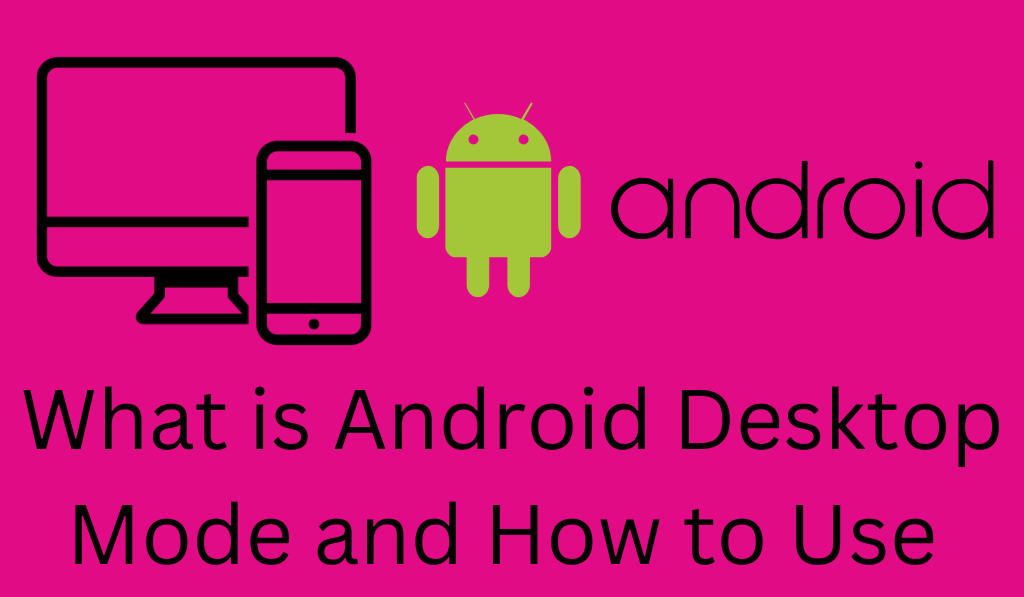
What is Android Desktop Mode and How to Use it?
In recent times mobile tech has grown by great leaps and bounds which in turn has improved the power and versatility of smart phones. In this regard what we have seen from the Android platform is the introduction of Android Desktop Mode. This feature which we will look at in detail transforms your phone into a desktop environment, thus turning your smartphone into a more productive tool that in many ways acts like a computer.
Read Mode: Top 10 Best Chrome Mobile Extensions – For Everyday Use
What is Android Desktop Mode?
Android Desktop Mode is a feature which lets you connect your Android smartphone to an external display, keyboard, and mouse which in turns your phone into a desktop environment. This feature reports to be a replica of what you’d expect out of a standard desktop or laptop but which in fact is powered by your Android device.
In the same Concept as Samsung’s DeX mode and Huawei’s Easy Projection which are aimed to improve productivity by use of smart phone hardware and to which is added a desktop like interface we see that Android Desktop Mode which in fact works with many Android devices which run the latest versions of Android and which does not require a manufacturer’s proprietary solution.
Read More: How to Install Windows 10 on Android Tablet
When you Enable Android Desktop Mode
Out comes a desktop interface which has windows, icons, and a task bar like navigation at the bottom, which in turn makes it a lot easier to run multiple things at once and enjoy a more productive environment. Also of note is that this feature does very well by people who use one device for both play and work and also to which a full size laptop is too bulky.
Read Mode: How to Get Desktop Notifications For Android on Windows 10
How to Use Android Desktop Mode
Using you can very easily get into Android Desktop Mode which is a simple step process. I’ll walk you through how to put your Android device into Desktop Mode in this guide:.
1. Ensure Compatibility
Before we get into the details, it is key that your Android device support desktop mode. Although Google Pixel, Samsung Galaxy, and OnePlus devices do put out that they do support this feature, not all Android phones do. You will usually need a phone which is running Android 10 or higher. Sure you can check at the manufacturer’s site or in your phone’s settings that your device supports desktop mode.
2. Connect your Device to an External Display
First step is to connect your Android phone to an external monitor or TV. You do this with a USB-C to HDMI cable or wirelessly based on what your device supports. For wireless option we have features like Google Cast or Miracast which mirror your phone’s screen to the TV or monitor.
For Wired Connections:
- Insert the USB-C into your phone.
- Connect the input of the cable to your monitor, TV or external display.
- Your device will recognize the display and immediately go into Desktop Mode.
For Wireless Connections:
- Go to your phone’s settings and enable Screen Mirroring or Cast.
- Select from the list which display is to be used.
- The phone will present its desktop interface on the external screen.
3. Use a Mouse and Keyboard
Once you hook up your phone to the external display it’s time to use a keyboard and mouse. For a great desktop experience, we’ll have you connect a Bluetooth keyboard and mouse, also we have you using a USB OTG cable for wired devices. After plugging in the keyboard and mouse the Android interface will present a desktop experience which allows you to type, click and navigate as you would on a regular PC.
4. Go through the Desktop Mode Interface
Once you get everything set up you will see that Android Desktop Mode introduces a taskbar at the bottom which is like that of a computer. This taskbar in turn gives you access to key features like apps, notifications, and system settings.
- Multiple Windows: Sure you can have many apps at the same time in separate windows. For example you may have your web browser in one window and a word document in another.
- Drag and Drop: In the same way that desktop does, Android Desktop Mode allows you to drag and drop files between apps and folders.
- Right-Click Support: If you use a mouse you may right click for more options which include opening context menus and file actions.
5. Use Productivity Apps
Android has an Desktop Mode which is to improve your smartphone’s productivity. In this mode we see that you can run Microsoft Office, Google Docs, Slack, Zoom and many other apps in full screen which is very much like using a computer. Also you can use a web browser to get to any website and to use cloud based tools which in turn gives you all you need for your work or entertainment.
Advantages of Android Desktop Mode
- Portability: You have at your disposal all of your key work and files in your pocket. When you require a desktop experience you just connect your phone to a monitor and use it.
- Multitasking: In Android Desktop Mode which features the use of multiple apps in resizable windows it is very productive.
- Cost-Effective: For people who do not wish to purchase a separate laptop, Android Desktop Mode does that which of not having to bring along extra devices.
Conclusion
Android Desktop Mode is a great feature which brings desktop experience to your smartphone. We have at hand a wonderful tool to increase productivity with this which turns your phone into a full fledged workstation. Also by connecting your phone out to an external display and use of a keyboard and mouse you can transform your mobile device into a portable computer for use in all that you do; work, play and everything else.
Leave a Reply