Hello friends, Today I will tell you a method on how to get desktop notifications for Android on Windows 10. Users can get all there Android notifications directly on their Windows PC/Laptops. This method will help you in getting your desktop notification directly on your Windows 10. Users can get all their data on Windows 10 by using this method. It will synchronize all your data from Android to PC.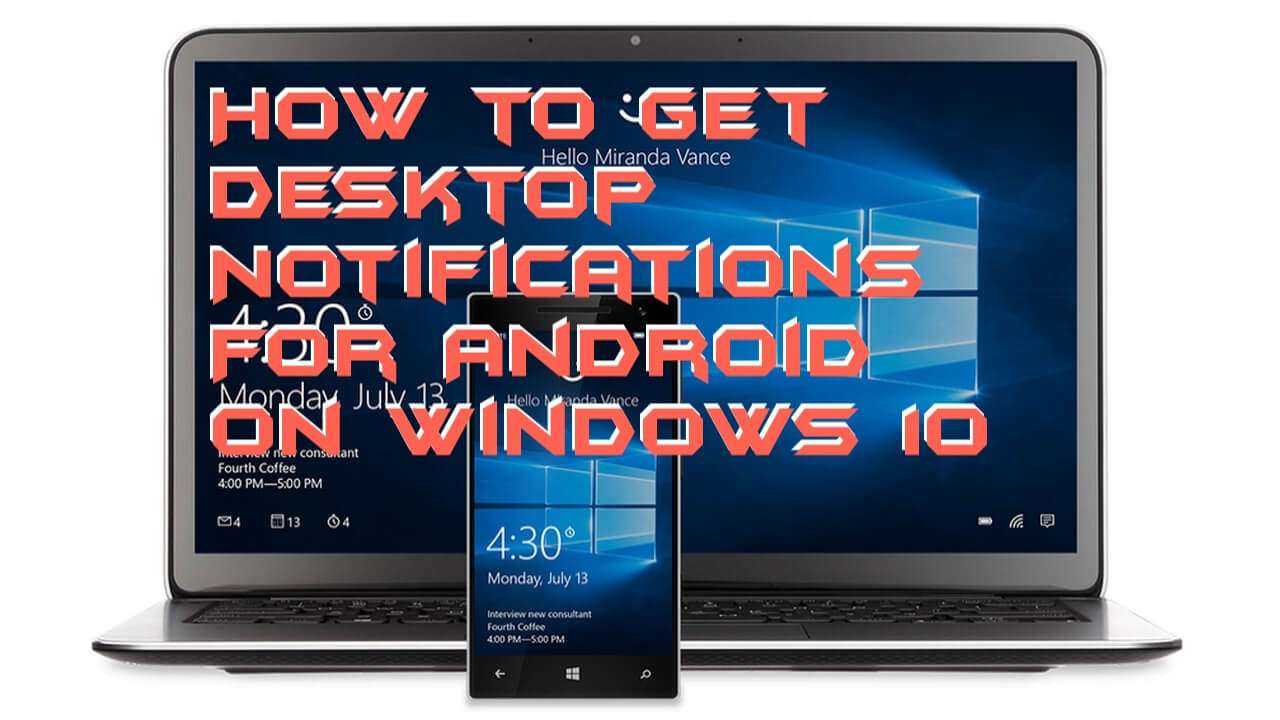
Windows 10 users will now easily get now desktop notifications for Android. If you are using Android smartphone and Windows 10 PC then you must check this out. This article is for those geeky peoples who are using both the devices that are the Android phone and Windows 10 OS. And they do not want to miss any of the Android notification. Users will not get every single notification of the Android phone on their Windows 10 PC too. Want to learn how you can do it? So, let’s start checking it out this fantastic guide to take advantage of desktop notifications for Android in a Windows 10 PC/Laptop.
Read more: How to Remotely Access Android Phone From PC – Cast Screen Android to PC
Android Notifications on Windows 10
Ever wondered that is it possible to get Android Notifications on Windows 10 or not? Well, it is possible. Windows 10 offers many features like split screen, wireless display, and much more. Where the notification system is one of them. Using this fantastic inbuilt feature, you can use your Windows 10 PC to view the latest coming notifications of your connected Android phone. However, to use it you need to install Cortana app from Google play store which is a voice assistant app developed by Microsoft Corporation. Of course, that is it for using the notification system of your Windows 10 PC.
Read more: How to Enable Backup and Restore Android Apps and Data – Backup Android Phone
How to Get Desktop Notifications For Android on Windows 10
This is the full step by step guide to get desktop notifications for Android on your Windows 10 PC/Laptop. To use this Windows 10 feature, you have to use Cortana Android app on your Android smartphone. Also, remember that while using it you have to make sure you do not remove the Cortana Android app. However, once you install the Cortana Android app on your Android phone, head up to this step by step guide for further actions. Moreover, you don’t have to install any software on your Windows 10 system. So, this was the preparation before using the desktop notifications for Android on Windows 10. Let’s start our guide without taking more time.
- Get the Cortana app from Google play store and install it.

- Simply, open it and click on Menu icon.

- Then, click on Settings.
- Click on Sync Notifications.
- Now, click on *Notification Center Permission.
- Turn on the toggle when prompt.
- The app will ask you to Allow Cortana, click OK.

- Now, turn on the toggle of those apps whose notification you want to view on your Windows 10 PC.
- Further, open your Windows 10 PC and click on Ask me everything.

- Now, click on Settings.
- Under Send notifications between devices, turn the toggle on.
- Now, it will ask you for the permission, click Next and again click Next.
Read more: How to Check Android Version on Phone [Samsung, HTC, Vivo & etc]
Conclusion
This is the straightforward guide to get desktop notifications for Android on your Windows 10 PC/Laptop. In this article, we have discussed all steps in details so that you will get the Android notification on Windows 10 system. However, we also get to know that there is no such software is necessary to install on our Windows 10 system. Where in our Android smartphone we have to use the Cortana app only which is fully official and genuine app. Share this app with your friends and tell them about this method to get desktop notifications for Android on Windows 10 PC/Laptop.
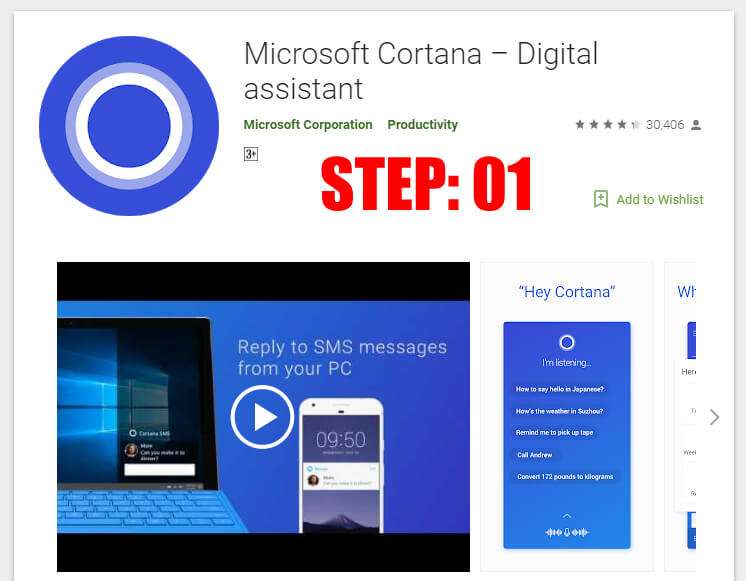

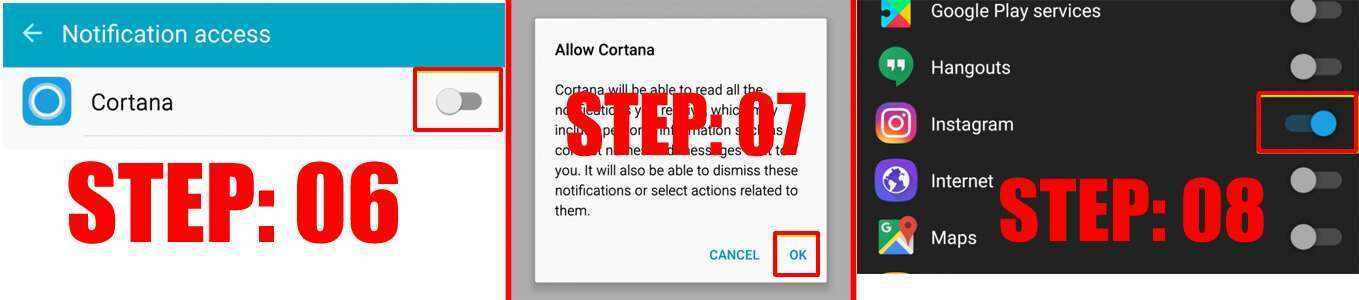

Leave a Reply