In this guide, we will take you through various methods that will help you recover deleted files Android safely and easily with the help of a computer, and some popular Apps, and we will also provide you with important tips to prevent Data loss.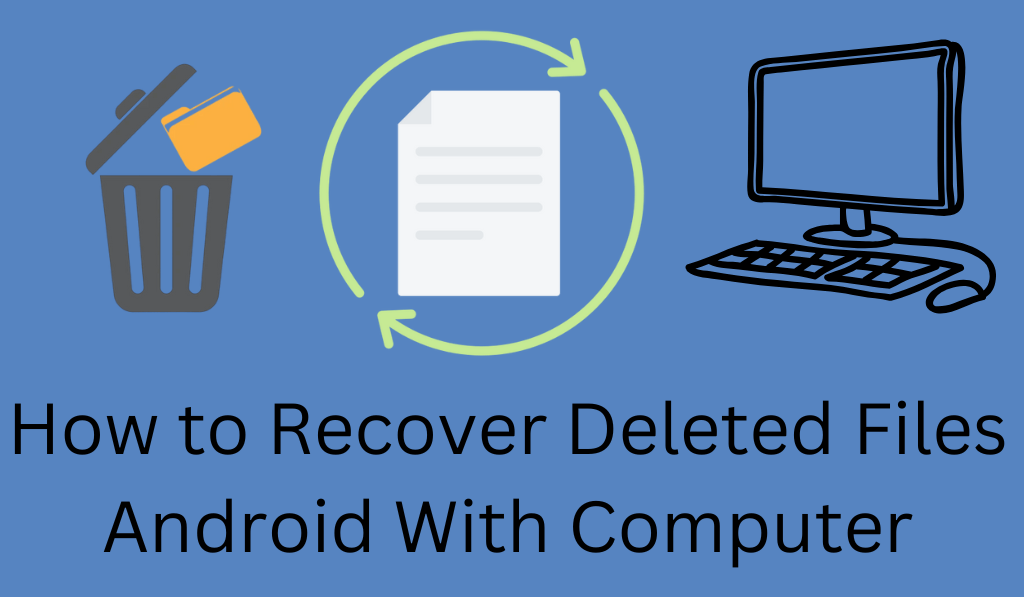
How to Recover Deleted Files Android
Losing out on your phone’s data can be very frustrating. From photos to videos, documents to messages, it is a very common issue to lose them accidentally. If you are looking for a quick and easy solution to recover deleted files on Android, you have come to the right place.
Read More: How to Recover Deleted Files on Android Without a Computer
Why Files Get Deleted on Android
Before you attempt to recover deleted files on your Android device, it helps to know what causes files to go away in the first place. Common Reasons include accidentally deleting them, formatting your phone, software updates, malware attacks, or factory resets. The good news is that in the great majority of cases, the data isn’t really gone at all; it is just put out of sight in your device’s storage and, in most cases, can be restored with the right methods.
Read More: How to Recover Deleted Messages on Android
Method 1: Check your Trash or Recycle Bin
The easy way to recover deleted files Android is to check your device’s trash or recycle bin. Also, many Android apps, which include Google Photos, Files by Google, and Samsung Gallery, will hold onto your deleted items for a while before they are permanently deleted.
Read More: Can You Delete Cash App History on Android or iPhone?
Steps
- Open up the app (for example, Google Photos).
- Tap into Library > Trash or Recently Deleted.
- Select which files to restore.
- Tap Restore to recover them.
If you deleted your files recently, this is the quickest way to recover them on Android.
Method 2: Use Google Drive to back up your data
If you have been backing up your data, you may easily recover deleted files Android through Google Drive.
Steps:
- Open up Google Drive on your device.
- Go to the Trash folder.
- Select which of the deleted files you want to restore.
- Tap Restore.
Upon setting up your device again, you can also restore your contacts, app data, and settings.
Method 3: Use Data Recovery Tools
If your files aren’t in the trash or backed up, you can use a reliable recovery app. We have some of the popular which will recover deleted files Android. Choices like DiskDigger, Dr.Fone Data Recovery, and EaseUS MobiSaver are available on the Play Store.
Steps
- Download and get a reliable recovery app.
- Grant us access to scan your storage.
- Let the application search out deleted photos, videos, and documents.
- Review and choose the files that you want to restore.
- Save them on your device or in the cloud.
These apps can repair what you thought was lost from your trash folder in Android.
Method 4: Recover using a Computer
If your Android device does not support an in-depth scan do put it on your computer instead. In a computer, you will have better luck with a full scan of your device’s internal and external storage. Programs like Tenorshare UltData for Android or iMyFone D-Back do very well at recover deleted files Android at a higher success rate.
Tips to Prevent Data Loss
Once you recover deleted files Android, it’s also true that you prevent it from happening again.
- Regularly use Google Drive or Samsung Cloud for phone backup.
- Use anti-virus software to protect against malware.
- Avoid performing factory resets if you can.
- Turn on automatic backup of photos and videos in Google Photos.
Conclusion
Accidental file deletion isn’t always permanent. We have some which we can do to recover deleted files Android and retrieve your key information. Whether you use Google’s in which they are included backup option, a restoration app, or computer software for this, the quicker you act, the better your chance of success is. Also, at the back of your mind, that which goes into prevention is better than that which comes after the fact, so set up regular backups to reduce the risk of data loss in the future.
Leave a Reply