Hey guys, today we are going to learn how to recover deleted files on android without computer. Android users can do deleted data recovery like photos, videos, etc. There are top five best data recovery app for Android to recover lost files on Android phone.
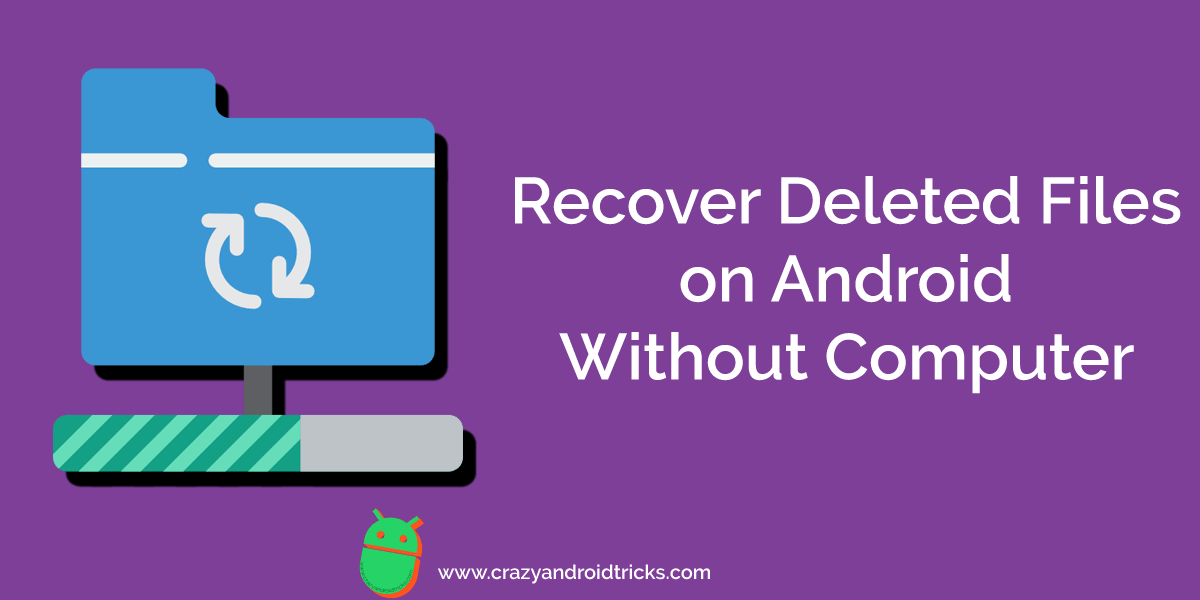
Data is a very important part of our life. Without data we are nothing. If we lost our data from our mind then the scenario will be changed completely. The same thing happens with the Android phone as well. We use to store a lot of data in our Android phones such as photos, videos, contacts, SMS, MMS, and more. But, what will you do if you have lost your precious data and don’t have any computer near to you in order to recover that? Obviously, you will feel stuck at that moment. Well, I have good news for you. An Android user can now easily recover deleted files on Android without a computer. However, if you want to recover deleted messages on Android then check this article.
How to Recover Deleted Files on Android Without Computer
If you want to know how to recover deleted files on Android without computer then you are the perfect place. I have shared the top five Android apps that are fully equipped with the features of recovering the data from your Android phone. The best part of these Apps is that they do not require any kind of PC or laptop to do so. Yes, of course. Android users can directly use these apps on his or her Android phones or tablet. Moreover, these Android apps are available on Google Play Store as well to directly download and use them.
-
Dr.fone
Dr.fone is the world number one data recovery software Android smartphone and tablets both. Dr.fone is an application offered by Wondershare company which we all know very well. However, it is also available for the computer system as well. It has many amazing features which makes it a complete packaged recovery tool. It also has a rich-looking user interface which gives this app a professional look. Dr.fone is able to restore photos, videos, messages, and contacts of all kinds of files. It also provides a recycle bin feature to its users like Windows and Mac PC.

Dr.fone -
EaseUS
If we talk about data recovery on the computer then we all think about the EaseUS data recovery software. But, now the EaseUS is also available for Android phones and tablets. It is the best and easiest Android data recovery app. A user can recover the lost photos of PG/JPEG, PNG, GIF, BMP, TIF/TIFF file formats and videos of MP4, 3GP, AVI, MOV file formats. It is a very light weighted app and can run in Android phones which has version 4.0 and up. Basically, it is a top-ranked data recovery app for Android to recover files regarding photos, video, contacts, call history, SMS and WhatsApp.

EaseUS -
Dumpster
The Dumpster is a very old data recovery application for Android smartphones. It not only recover deleted files but also provides a recycle bin for the users so that they can revert back the accidentally deleted files from the app. Some amazing features of it are that it can recover data without internet, the user can store data to the cloud, available in 14 languages, no root needed, and more. Most important thing is that it is available for free on Google Play Store officially. However, there is a paid version of the app is also available. If you wish to use it then you have to pay some amount for it.

Dumpster -
DiskDigger
DiskDigger is also a very famous data recovery tool available for Android users. This Android app also has a simple and rich looking user interface. It is a very light weighted Android app to install and use. A user can send the recovered data to Google Drive, Dropbox, or send them via email. It can recover data from your phone memory as well as external memory both. If you have restored your Android even then you can also use DiskDigger to get the data back. It is a simple easy to go app which scans and shows all deleted file to you.

DiskDigger -
Recuv: Restore & Backup
Recuv is s very usefully and feature-rich tool that helps the Android user to recover deleted files on Android without a computer. The official Android app of Recuv is available on Google Play Store. This Android app is free to use and has a very simple user-friendly user interface. It is the best tool to backup data and restores data in Android. A user can restore the contacts in vcf file, applications in APK file as well as SMS, Bookmark, Call log in an XML file. You can store your backup in SD Card, Gmail, and any Cloud Store.

Recuv
Conclusion:
This was all about how to recover deleted files on Android without computer. There are more Android apps similar to these are available on the Google Play store for free. But, I found these Android apps perfect and working. So, I decided to share these with you guys. Somehow if your SD Card is damaged and the files are not able to be recovered then you can repair your damaged SD Card using some simple tweaks. I hope now you have learned how to recover deleted files on Android without computer. Make sure that you share this article with other guys and the girls so that they can also learn how to recover deleted files on Android without computer like you and me.
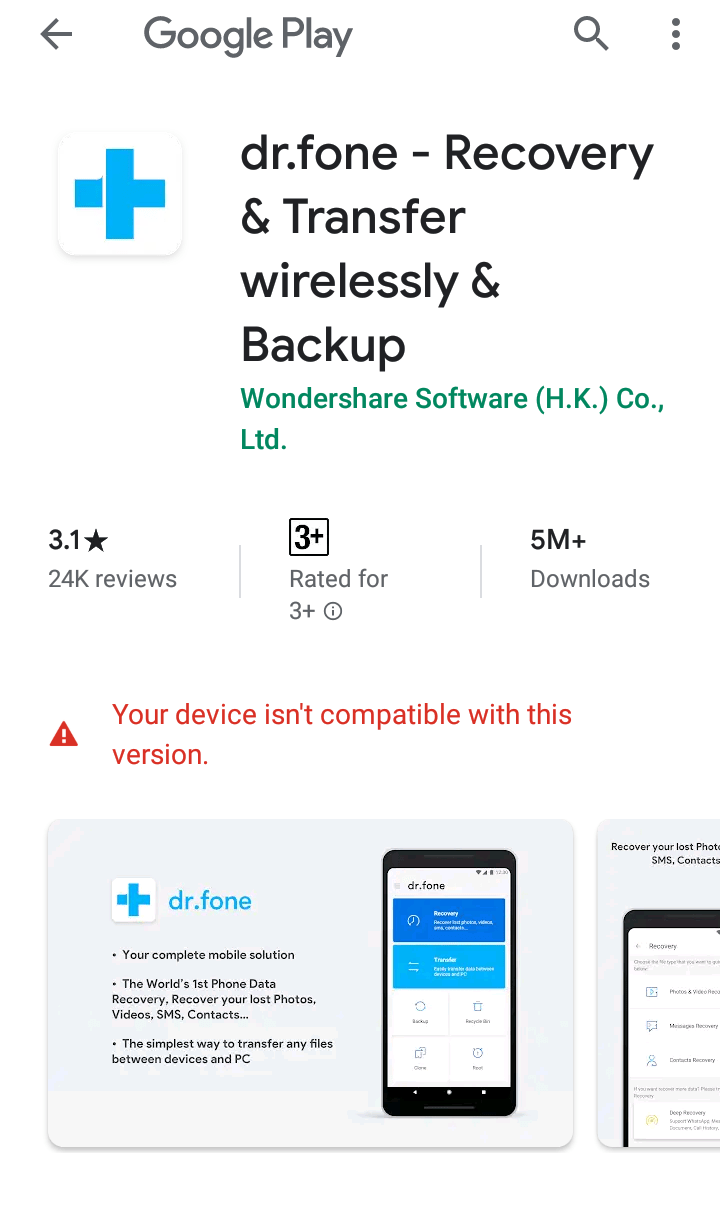
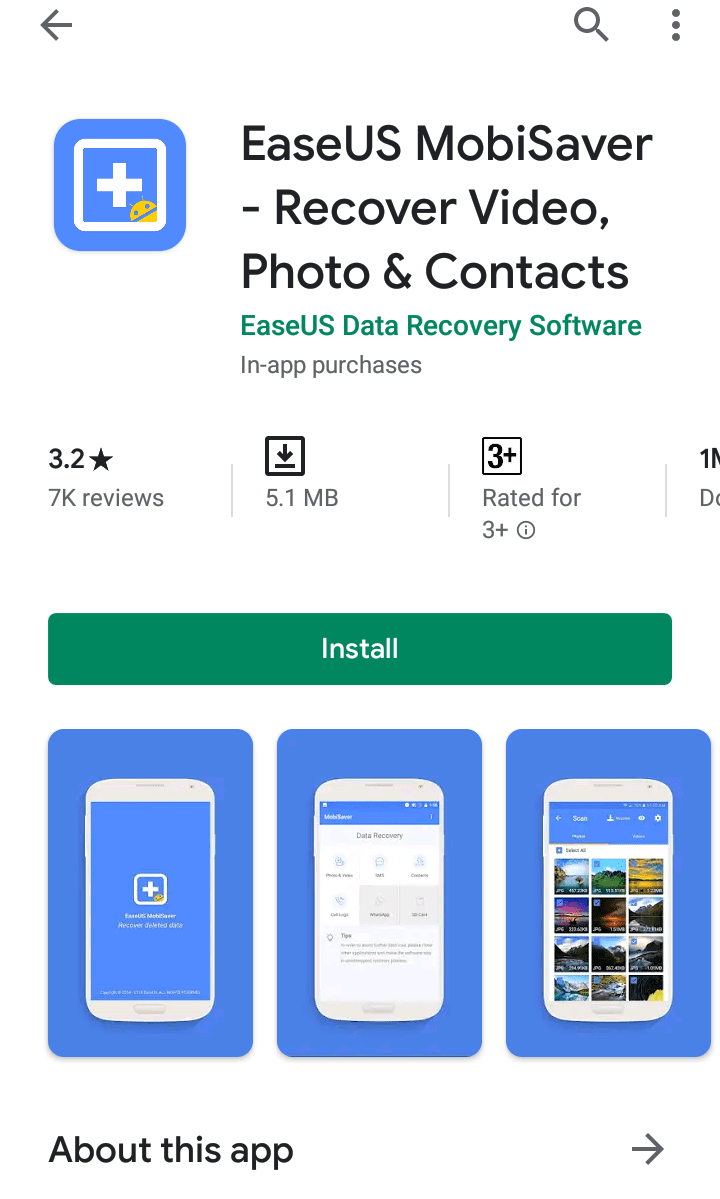

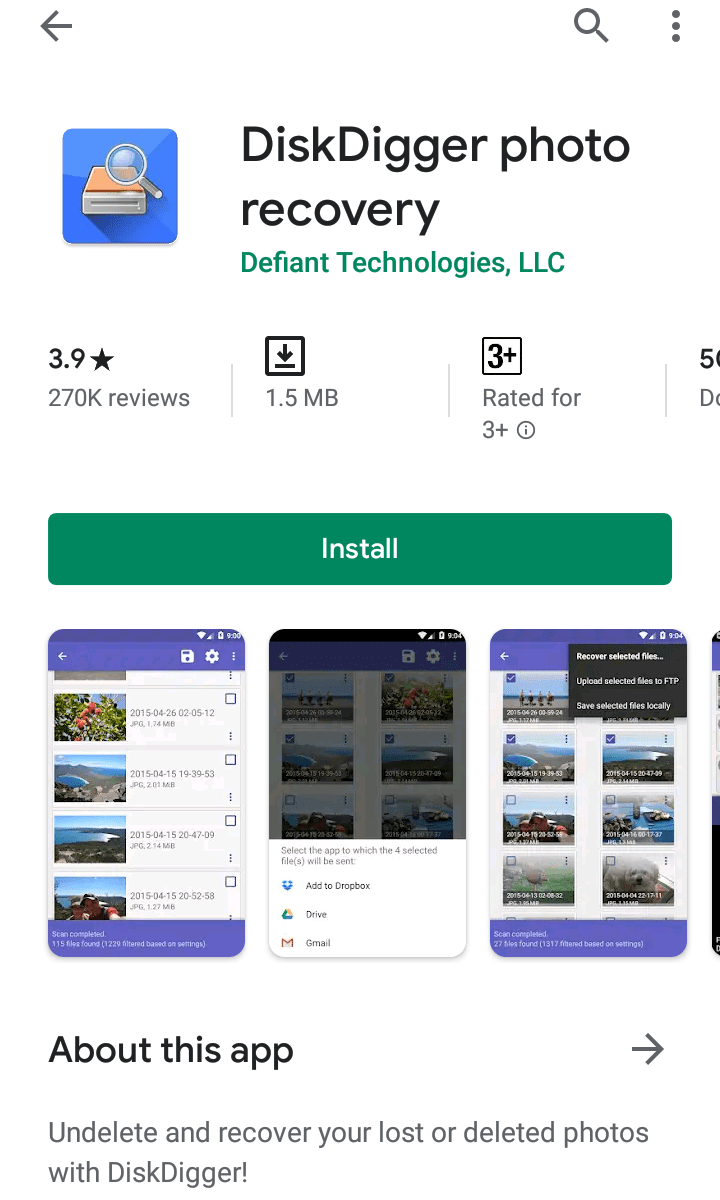
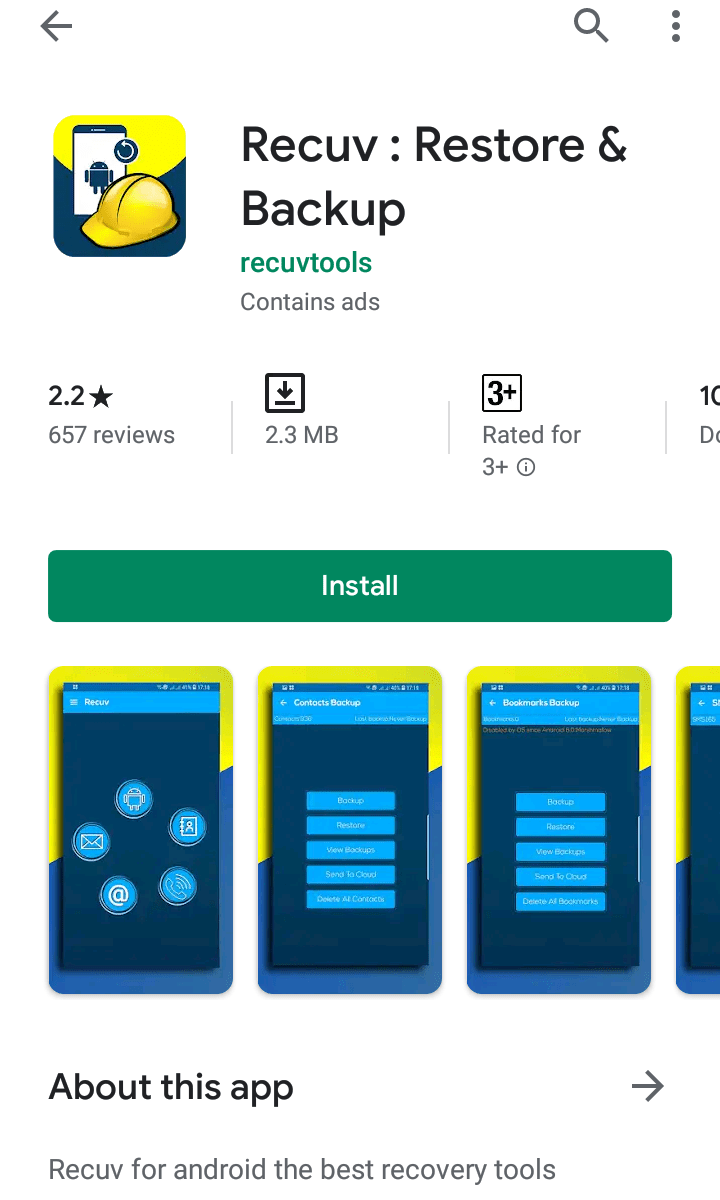
Leave a Reply