This guide will walk you through how to use Android tablet as Monitor. Whether you wish to extend your computer’s screen, mirror your display, or just get more out of your tablet. This Will Help you with all.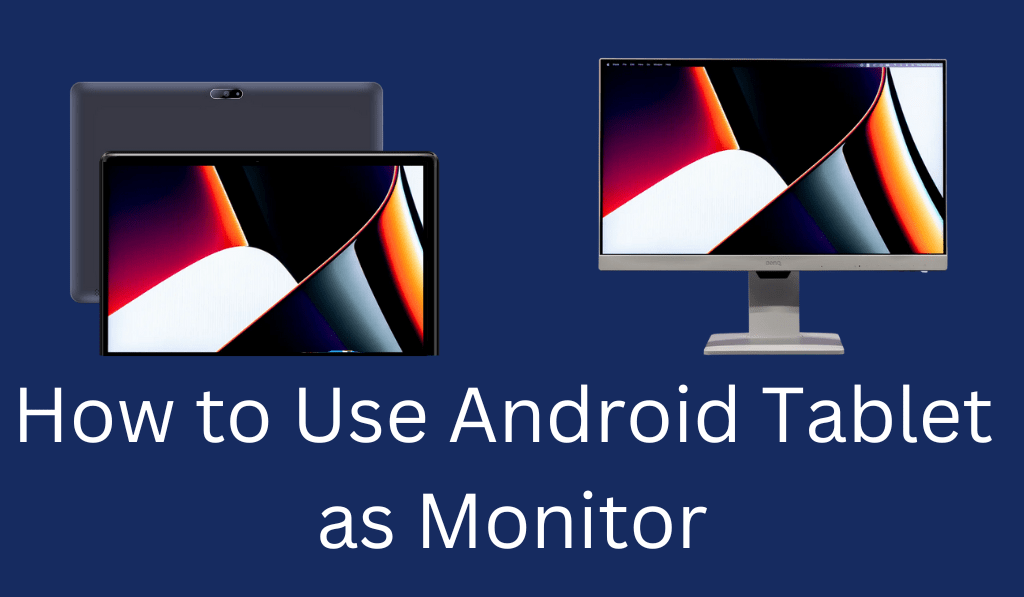
How to Use Android Tablet as Monitor
In today’s digital age, which is very much a part of our lives, multitasking and Flexibility are key, in particular if you are working from home or are using many devices. What we are seeing now is a very creative method people are using to increase their productivity: the Use of the Android Tablet as a Monitor.
Read More: What is Android Desktop Mode and How to Use
Why Use Android Tablet as Monitor?
There are many reasons to use Android Tablet as Monitor. We see that you can expand your workspace, improve your workflow, and save money. Instead of going out to buy a second monitor, you can transform your present Android tablet into a second screen. This is ideal for programmers, designers, writers, students, and anyone who requires more screen space. You can put your primary tasks on the computer and the secondary ones, like email, chat, and notes, on the tablet.
Read More: Top 10 Best Android Manager For PC
Why you Need to use Android Tablet as Monitor
Before beginning, do check that you have the following:.
- A PC or Mac computer that will be your primary device.
- A second screen device, which will be your Android tablet.
- A choice between a USB cable or Wi-Fi, which do you prefer
- Third-party apps such as Spacedesk, Duet Display, and iDisplay that do this.
Once you get set with these, you can begin.
Read More: How to Install Windows 10 on Android Tablet/Phone
Method 1: Use your Android Tablet as Monitor via Wi-Fi (Spacedesk)
One of the very popular methods of using Android Tablets as monitor is via an app, which is Spacedesk. It is wireless, which in turn means you do not require any cables.
Steps:
- Download and install Spacedesk onto your Windows PC from the site.
- Download the Spacedesk app to your Android tablet from Google Play.
- For the devices to connect, use the same Wi-Fi network.
- Open up the app on your tablet, which should, in turn, recognize your PC.
- Tap the “Connect” button, and your desktop will extend or mirror to your tablet.
Presently, you can move windows between your computer screen and tablet — it is like you have an extra monitor.
Method 2: Use Android Tablet as Monitor Via USB(Duet Display)
If you go for speed and stability, you can use Android Tablet as Monitor via a USB cable. Duet Display is the app that does that.
Steps
- Download the Duet Display app to your computer (available for Windows and Mac).
- Install the Duet Display application on your Android tablet.
- Plug in your tablet to the computer with a USB cable.
- On both devices, open the app. Your tablet will serve as a second screen.
Using a wired connection provides you with smoother performance, less lag, and better image quality.
Tips to Get the Best Experience
To get the best out of your setup, which includes an Android Tablet as a monitor, do these tips:.
- Dim your tablet screen to match your main monitor.
- Use a tablet holder that places it by your computer.
- In Extended Display mode, you get more workspace instead of Mirror Display.
- Keep your devices charged up, in particular if you are using Wi-Fi.
- Reduce the number of open apps to see a performance improvement.
Benefits of Using Android Tablet as Monitor
When you use Android Tablet as Monitor, you are at the same time saving money and improving your workflow. You can use that extra screen for reference materials, video editing timelines, chat Windows, or even for online meetings. It is a smart way to use an old tablet and to make your setup more efficient.
Conclusion
Learning to use your old tablet as an Android Tablet monitor is a great way to increase productivity. We see it done wirelessly with Spacedesk or a hard cable via Duet Display; in either way, you get the performance of a dual-screen setup at a fraction of the cost of a new monitor. Go on, give that old tablet of yours a try as a second screen today!
Leave a Reply