In this, We will Cover How to Fix Cellular Network Not Available on your Android Phone, and we will also go through a step-by-step process to fix it. I am sharing the Best 9 methods to fix the issues, and I also gave some Tips to prevent them in the Future.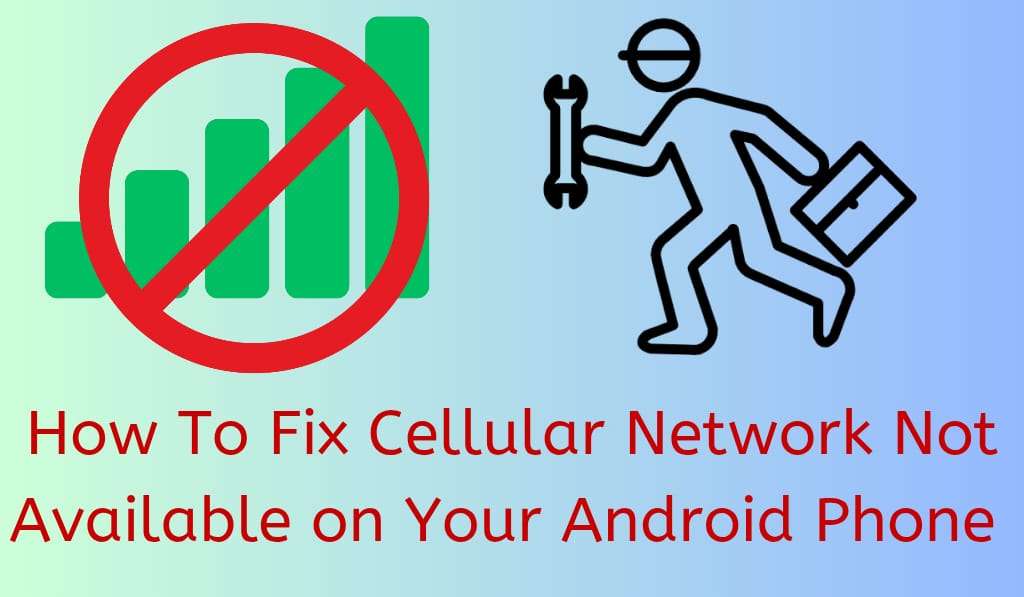
How to Fix Cellular Network Not available on your Android Phone
If you run into the issue of a cellular network not being available on your Android phone, you already know how frustrating that is. It is a common issue that you experience when you try to make a call, send a text, or use mobile data, and your phone just does not connect. That said, the issue is very common, but the positive news is that there are a number of solutions.
Read More: How to Setup a VPN on Android
Why does the Cellular Network go down?
Before diving into solutions, it is important to note that which is that your phone reports there is no cellular service out. Here are the primary reasons:.
- Weak Signal Strength: In areas of weak coverage, your phone may not connect to the network.
- SIM Card Issues: A faulty, damaged, or out-of-alignment SIM card causes it.
- Network Settings Problem: Poor network settings and also legacy carrier settings are which in turn cause connection issues.
- Software Glitches: Sometimes, issues within the software or old software versions cause the issue of no cellular network connection.
- Airplane Mode: By mistake, turning on airplane mode disables the mobile network.
- Hardware Issues: Sometimes, we see issues with connection, which are due to a damaged antenna or internal hardware faults.
Read More: How to Fix Data Connection Problem in Android Mobile – Best 5 Methods
Solutions to Fix Cellular Network Not Available on Android
Here are our solutions to the cellular network not available issue:.
1. Reboot Your Phone
The best solutions are usually very simple. You can fix temporary issues and reestablish a connection to the nearest tower by rebooting your Android phone. Many users report that after a quick reboot, the cellular network not available error goes away.
2. Remove your SIM Card and Reinsert it
Turn off your phone, remove the SIM card from it very carefully, and clean it. Put the SIM back into its slot Properly and then restart your phone. This is also a great solution for when you have issues with the cellular network because of SIM card misalignment.
3. Check airplane mode
Go to your quick settings panel and check that Airplane Mode is off. If it’s on your phone will report no service as all wireless connections are disabled.
4. Select the network operator manually
At times, automatic network selection fails. To fix this:.
- Open up Settings and go to Connections, then Mobile Networks, and finally Network Operators.
- Select Manual and choose your carrier.
This usually solves the issue of no service in your phone’s network report, which is a very common problem in out-of-the-way areas.
5. Update Carrier Settings
Carriers are always updating to improve connectivity. To check:.
- Open up Settings > About Phone > Carrier Settings (which may vary by device).
- If there is an update available, do it.
Outdated configurations are a large issue that causes reports of the network not being available to appear.
6. Reset the Network Settings
If the above doesn’t work, try resetting your network settings.
- Go to Settings > General Management > Reset > Restore Network Settings.
This will reset Wi-Fi, Bluetooth, and mobile data settings, which in turn will fix the issue of the cellular network not available.
7. Update your phone software
Outdated Android versions, which cause issues with connection. Go to Settings under Software Update and get the latest version. Also, a full update may fix the issue of the cellular network not available.
8. Reach Out To Your Carrier
If you have tried all of the above remedies, the issue may be with your carrier. Report to customer care from another line that you are seeing an error, which says the cellular network is not available. They, in turn, can check for tower outages or SIM issues.
9. Go to a Service Center
If you still have issues with the cellular network not available, that may be a hardware fault. Go to an authorized service center, which will check out the antenna and internal components.
Tips for Avoiding Cellular Network Not Available in the Future
- Always keep your software updated.
- Do not use damaged or defective SIM cards.
- Frequently, do a factory reset of your phone to update networks.
- In areas of good signal strength, when possible.
Conclusion
The issue of the Cellular network not Available on Android is a pain, but for the most part is easy to sort out with the proper steps. From a reboot of your phone and reinserting the SIM card to updating software or resetting network settings, most solutions are quick and easy. If all else fails, try out-of-band methods like contacting your carrier or taking your device in for service. By using these methods, you may be able to fix the issue and also prevent future Cellular network not available issues.
Leave a Reply