Learn how to forward a text on Android with this easy guide. We walk you through with 6 simple steps to quickly share any message with a few taps.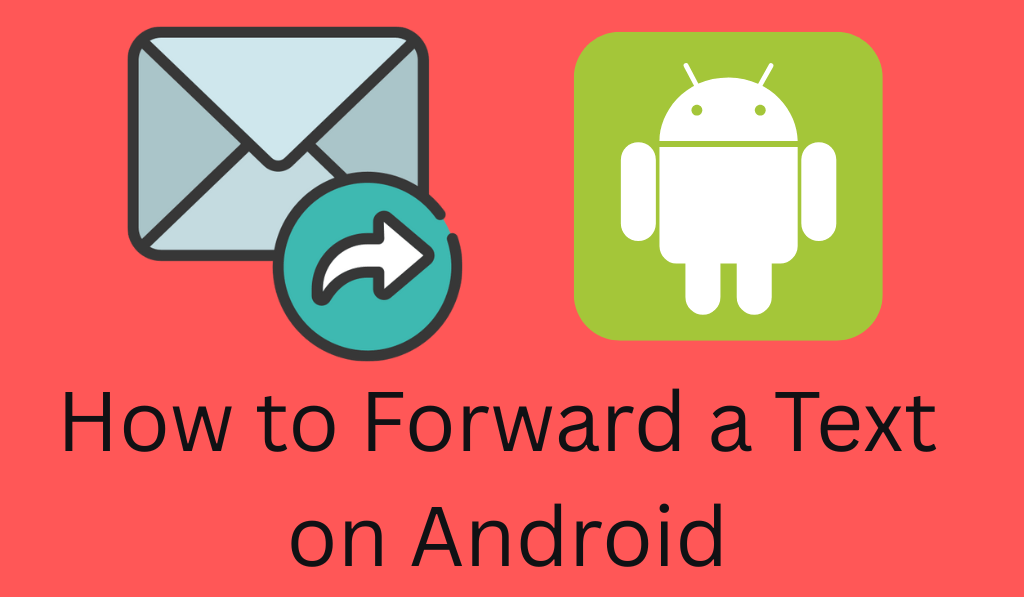
How to Forward a Text on Android
If you have an Android phone, you probably send and receive text messages daily. At times, you get a message that is of great importance to you to pass along, maybe it is a funny text, a reminder, or important info. In which case, it is useful to know how to forward a text on Android. You don’t want to spend time re-typing the whole message when you can forward it in just a few taps. We will go over how to forward a text on Android, which is a simple process no matter which messaging app you use.
Read More: How to Recover Deleted Files Android With Computer
What does it mean to forward a text?
Before you learn how to forward a text on Android, it is best to know what we mean by “forwarding”. When you forward a text, you are in fact sending the message you received to another person. The sent message usually includes what was sent to you, but does not include the sender’s name, which you may add yourself. It is like forwarding an email, but for text messages.
Read More: How to Find Clipboard on Android and How to Use It
How to forward a Text on Android using the default Messages app
Most of what comes preinstalled on Android phones is Google’s “Messages” app. Here’s how to forward a text on Android via that app:.
Read More: Why is My Android Charging Slowly and How to Fix it
1. Open the Messages app
Tap into the Messages app from your home screen or app drawer.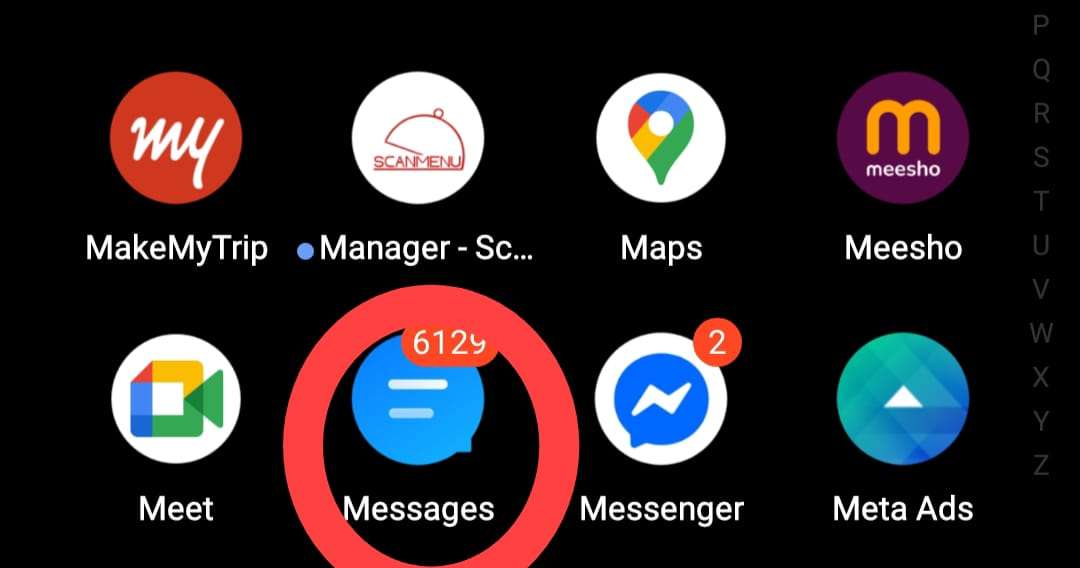
2. Find the Conversation
Go through your message list and open the conversation that has the text you would like to forward.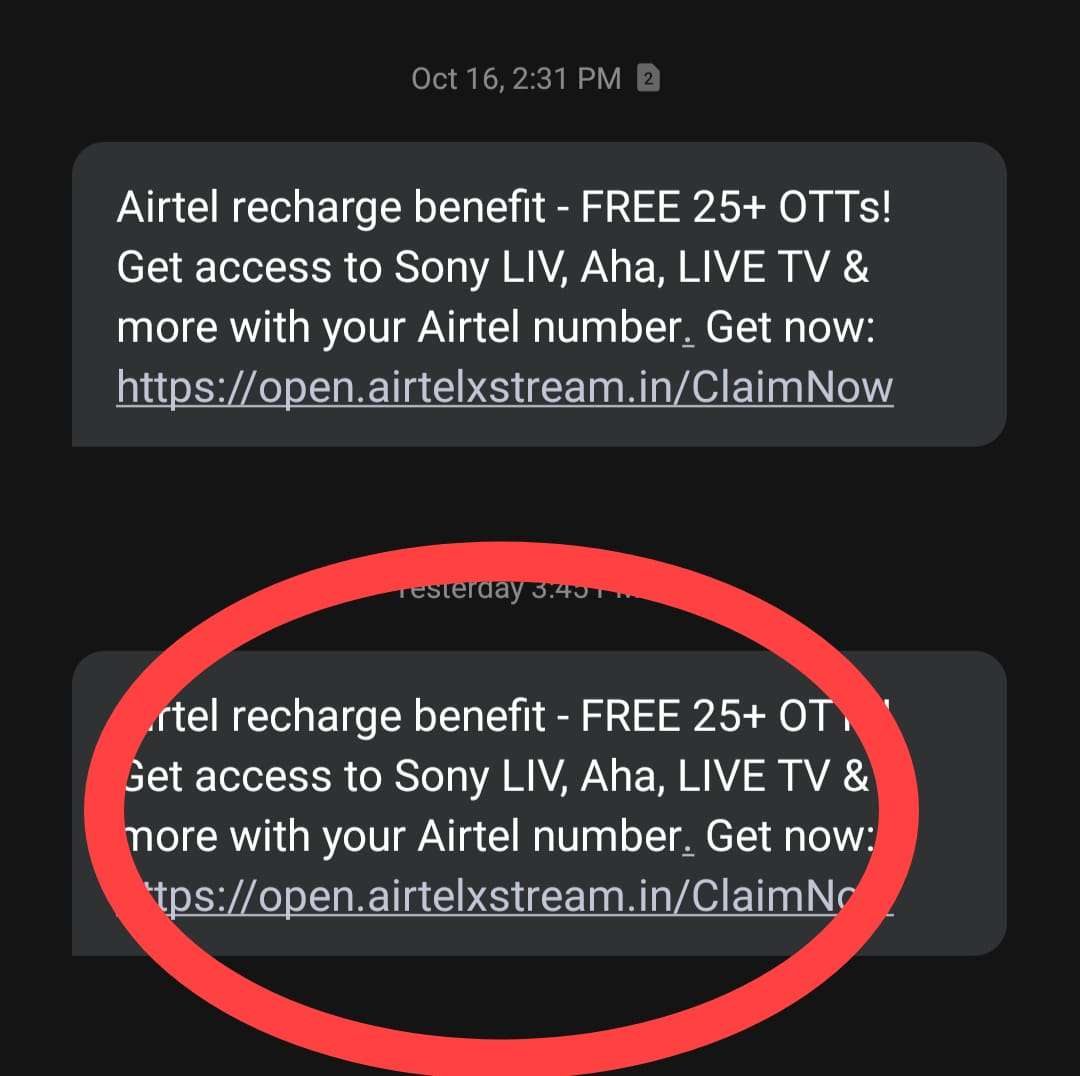
3. Press and Hold the Message
Tap on the message bubble that you wish to send. You’ll see it light up or select.
4. Tap the Forward option
In the drop-down menu that appears at the top or bottom of your screen, choose the “Forward” option. Also, at times, you may see a three-dot menu tap that and then go for “Forward.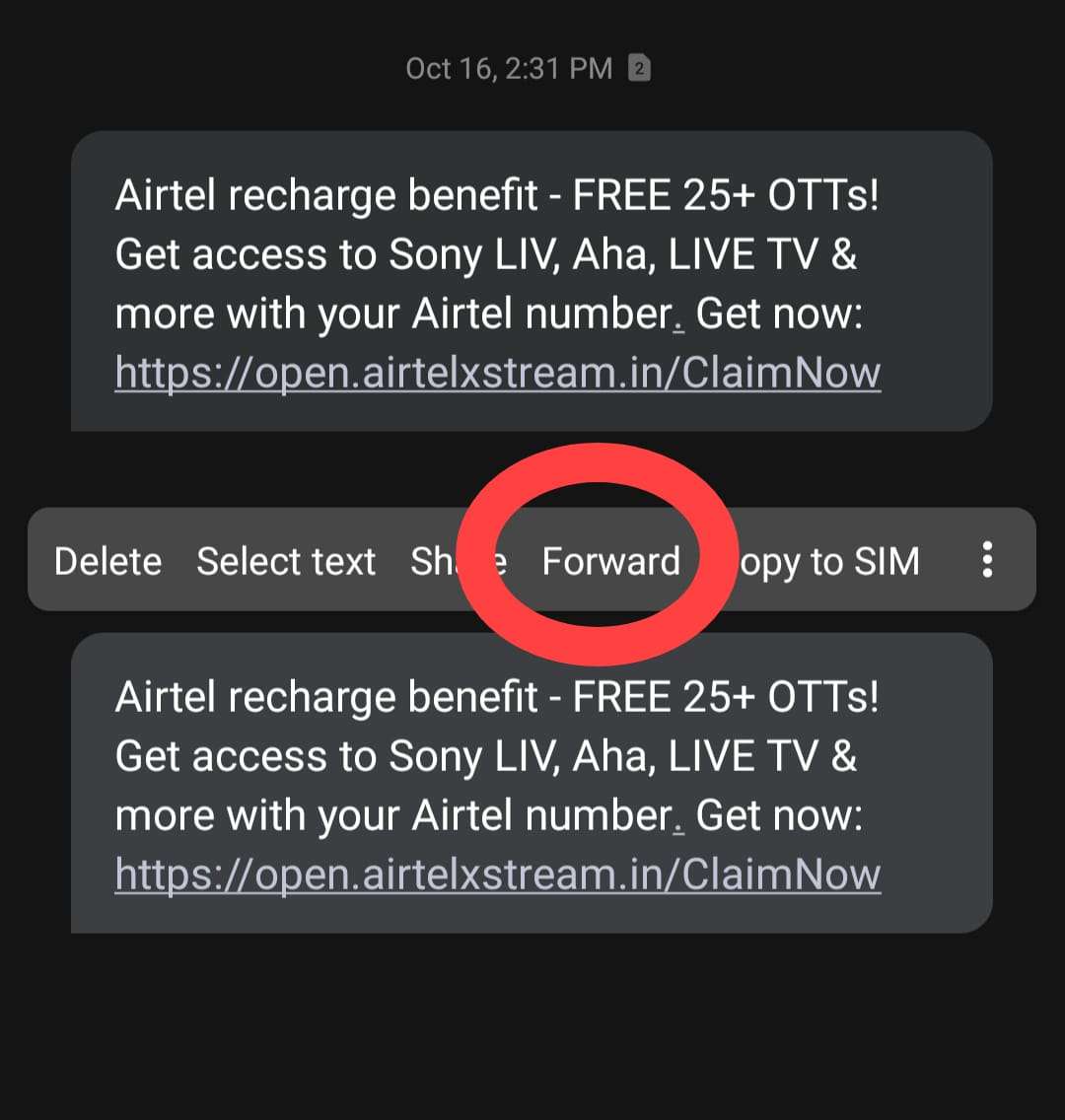
5. Select the Recipient
To select a contact or to type in the phone number of the person you would like to send a message to.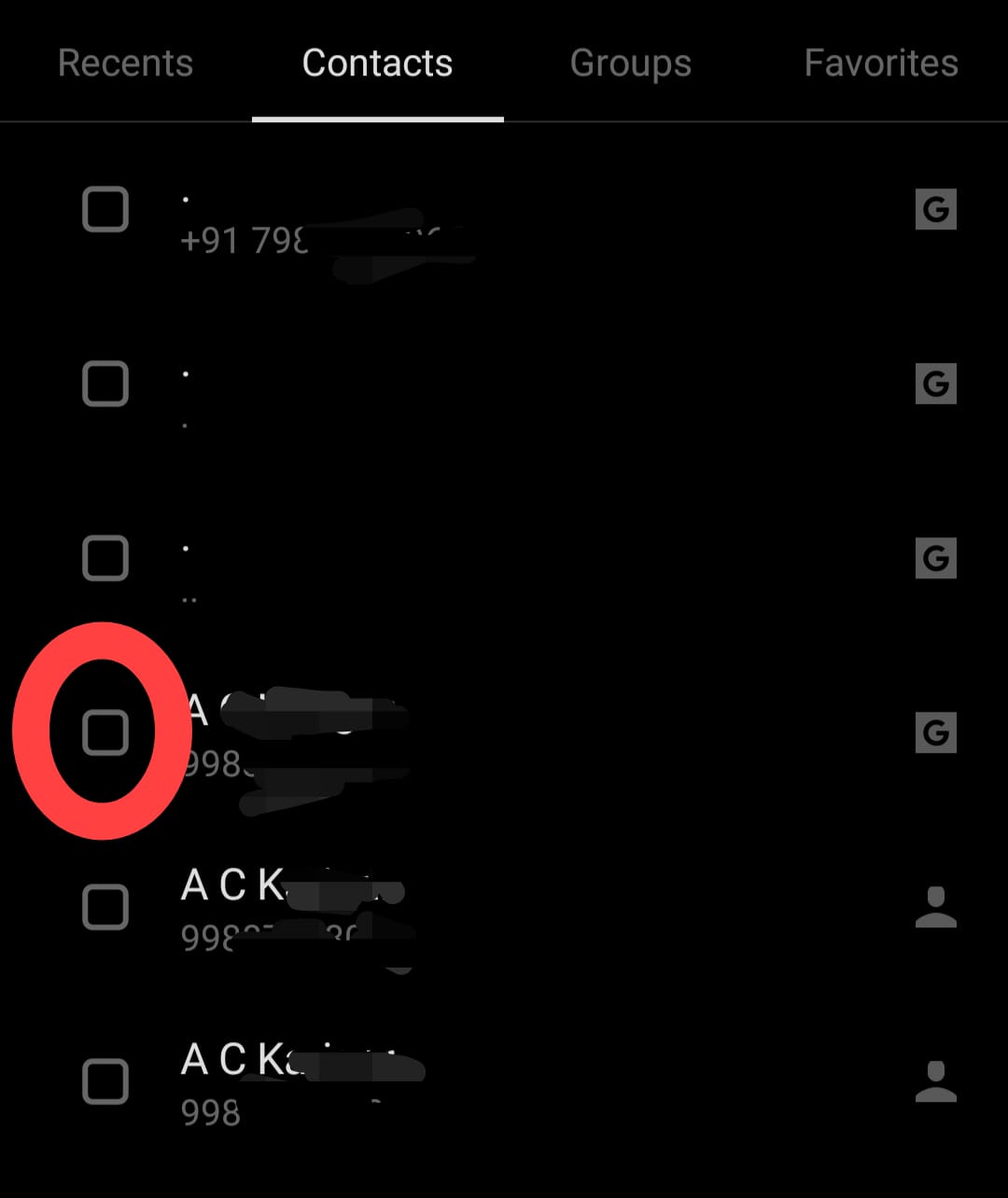
6. Send the message
Once you pick out the contact, tap “Send”. That’s it, you’ve successfully learned how to forward a text on Android!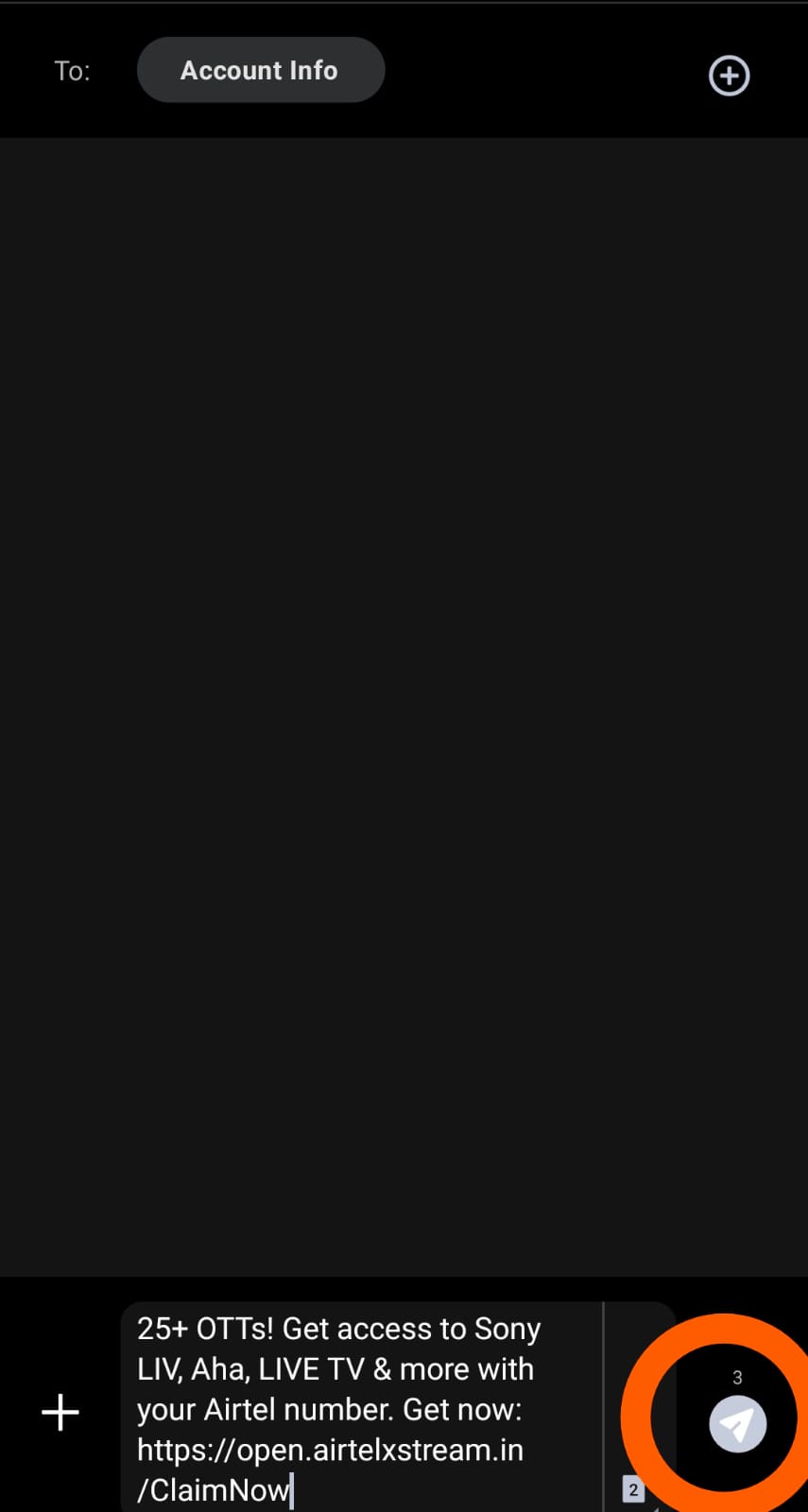
How to forward text messages on Android from other apps
On Android, use other messaging apps, which include Samsung Messages, WhatsApp, or Messenger. The steps are usually the same.
- In Samsung Messages: Tap the message and hold it up> Tap on the three dots > Go to “Forward.”> Choose your recipient. >Tap “Send.
- In WhatsApp: Tap the message >Go to the top arrow icon >Select your contact >Tap “Send.
- In Messenger: Tap and hold the message >Go to “More” >Select “Forward” >Choose your contact >Tap “Send.
For any app, the basic process is the same – Press and hold the message, choose forward, and send it to another contact.
Tips for Forwarding Texts on Android
- Cross-check before you send: Check that you are sending the right message to the right person.
- Edit if Needed: Some applications have an edit feature before sending, which is handy for adding a note or removing sensitive info.
- Group Messages: Also, you can send the same message to many contacts, which is great for quick info sharing.
- Be Respectful: Don’t forward private messages without permission.
Conclusion
Learning how to forward text on Android is easy and practical. When you need to share an address, a funny quote, or an important update, forwarding does it best and also saves you time in the process. In just a few taps, you can share any message with anyone on your contact list. Once you’ve learned how to forward a text on Android, you will never go back to copy and paste for messages again. Try it out today and improve your texting experience!
Leave a Reply