Hello friends, Today I will tell you a method on how to fix unfortunately Google Play store has stopped. Sometimes Google Play Store or Google Services stop working on our SMartphone. You can fix all these errors on any Android version by doing this simple method. It will fix all kind of error of Google Play store and make Google Play store work normal. You don’t need to download an app to fix this problem. Follow these five steps to fix unfortunately Google Play store has stopped.
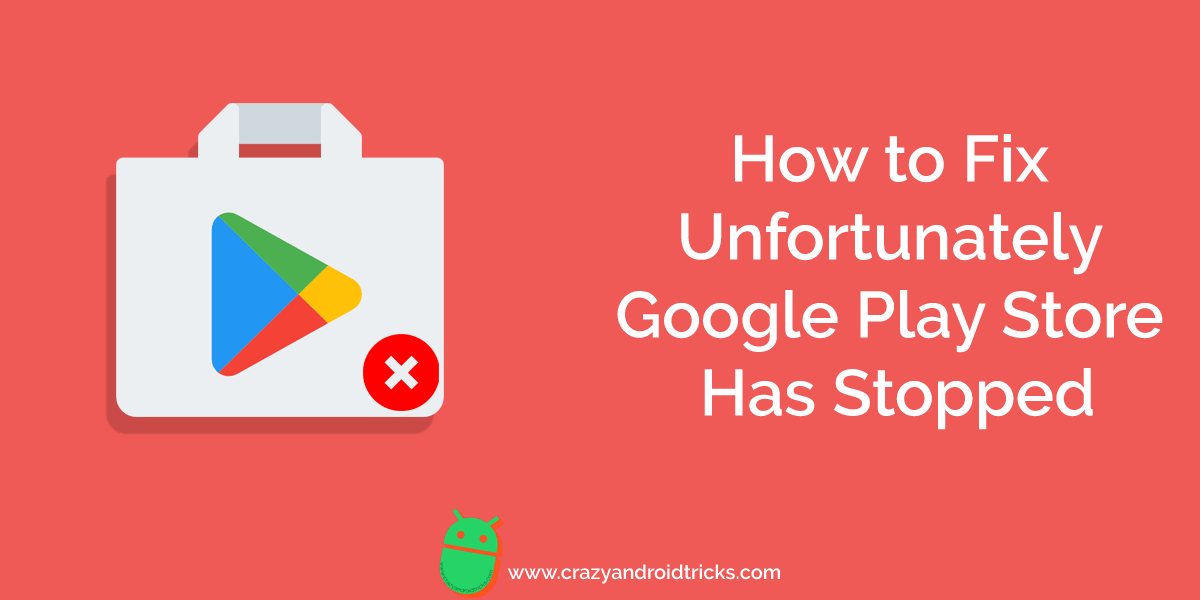
Most of the Android users face unfortunately Google Play store has stopped error on an Android smartphone. It is a common error which anyone can face in their Android phone. However, it causes after doing some misbehave with the andro phone. Well, I will discuss the reason also why unfortunately Google Play store has stopped. Moreover, I will also tell you the simple and straightforward way to fix the unfortunately Google Play store has stopped error on any Android phone. So, without taking your more time on the introduction of this article I would like to start the quick guide for you. Let’s have a look at the easiest way to fix this issue below.
Read more: How to Fix Screen Overlay Detected on Android
Why we face Unfortunately Google Play Store Has Stopped?
The basic reason why an Android user faces error unfortunately Google Play store has stopped error in their Android phone can be not updating the Google play services, a problem with Google play services settings, and maybe more. However, an Android user can easily fix this issue. But, the most important point is that the method suits your situation or not. Thus, I have a complete step by step guide to tell you the best way to fix this common issue. Also, if you think that factory reset is the best option, then you are wrong. We can solve this issue without doing a factory reset. One of the primary reason why you are facing this issue, can be that you have disabled the service of Google play.
Read more: How to Stop Google Play Services Battery Drain – Fix the Issue
How to Fix Unfortunately Google Play Store Has Stopped
We are now going to learn that how to fix unfortunately Google Play store has stopped error. I have shared a simple and straightforward method which can help you in doing that. However, we are not going to involve any third party Android app in Fixing this issue. Any Android user can use this quick guide to fix the Google play services error. So, use this step by step guide to fix this issue from your Android smartphone. Below I have discussed a standard solution to this problem which can quickly solve the error unfortunately Google Play store has stopped error on an Android phone. Let’s check it out below and fix the unfortunately Google Play store has stopped error.
- Open the settings on your Android phone.
- Now, go to the manage apps option.
- Then, click on the Google play services app.
- On the next page, click force stop, clear cache, and clear data.
- Now, update the goog play services app to the newest version.
That’s it. Now, after completing all the tasks simply open Google play store and you will see that there no such error.
Read more: How to Fix Snapchat Keeps Crashing on Android – 2018
Last Words on How to Fix Unfortunately Google Play Store Has Stopped
This is the fantastic and best way to fix the issue which is unfortunately Google Play store has stopped. However, you don’t have to download and install any kind of the third-party Android app. Also, remember that it is a common problem which almost every Android user faces. So, I would like to tell you that do not think that it’s a big problem and use factory reset to solve it. Moreover, use the given solution to fix the unfortunately Google Play store has stopped from any of the Android smartphones.
Leave a Reply