Hello friends, Today I will tell you a method on how to forward cell phone calls to another cell phone. You can divert any person call to any different number. Users can even send video calling to another phone. You can quickly divert calls on Samsung Galaxy S6, S7 and S8 or any other Android Phone using this trick. You can forward calls when busy, unreachable, unanswerable or any other reason. 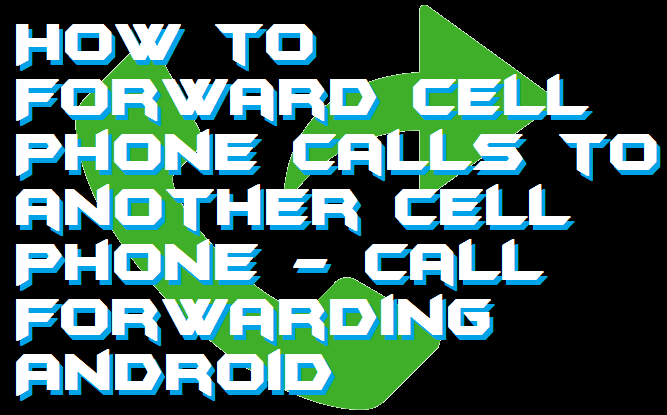
Call forwarding is an option in which users can forward someone call to any desired number. It is usually used in offices where numbers are sent to other departments. You must have observed that same number is valid for two people at two different times. Just imagine you call a person ‘A’ living in Washington, D.C. This number is valid for four hours. Now you call the same number, but the call goes to person ‘B’ living in Texas. This is how call forwarding is done.
Read more:How to Enable Developer Options
How to Forward Cell Phone Calls to another Cell Phone
What happens if someone calls on the other phone while it is left at home? It may be your boss calling for something important which you cannot afford to ignore or miss. In that case, you can set enable call forwarding. Many people with multiple cell phones prefer to keep call forwarding active for not losing any call coming on any phone. If you are one of those, who don’t know how to forward cell phone calls to another cell phone. Then, read this article and follow every step of call forwarding Android.
How to Divert Calls on Samsung S6, S7, and S8
- Open the Phone app.
It is the same app from where you do calling.
- Tap on More.
If there is no such option, just click on the three dots at the right of the search bar in the app. - Now, click on Settings or Call Settings => More Settings.

- Choose the Call Forwarding option.
Select any Voice or Video Call. - Now you will find a list of options to choose from on what kind of call forwarding you want to activate.

- There are four options.
1. Always Forward if you want all your calls to be forwarded to your second cell phone.
2. Forward When Busy when you want to forward calls to the second cell only when you are already on a call with someone on the first phone.
3. Forward When Unanswered when you want all your unanswered calls to be forwarded to the second cell.
4. Forward When Unreached if you want your calls to be forwarded only when your first cell is not available or is out of service. For example when it is in airplane mode or when it is switched off. - After choosing the type of forwarding.
- Enter the mobile of the cell phone you want your calls forwarded.
- Click OK.
Once call forwarding is active. You may also notice an arrow-shaped icon at the status bar of your Smartphone.
Read more: How to Speed UP 2G Internet in Android Phone
Conclusion
It is the best way to divert phone call to another Android Phone. You don’t need to download any application. Users can use default setting to call forwarding on any different number. Use this easy and straightforward guide to forward cell phone calls to another cell phone. Do share this article with your friends and help them to call forwarding on Android.
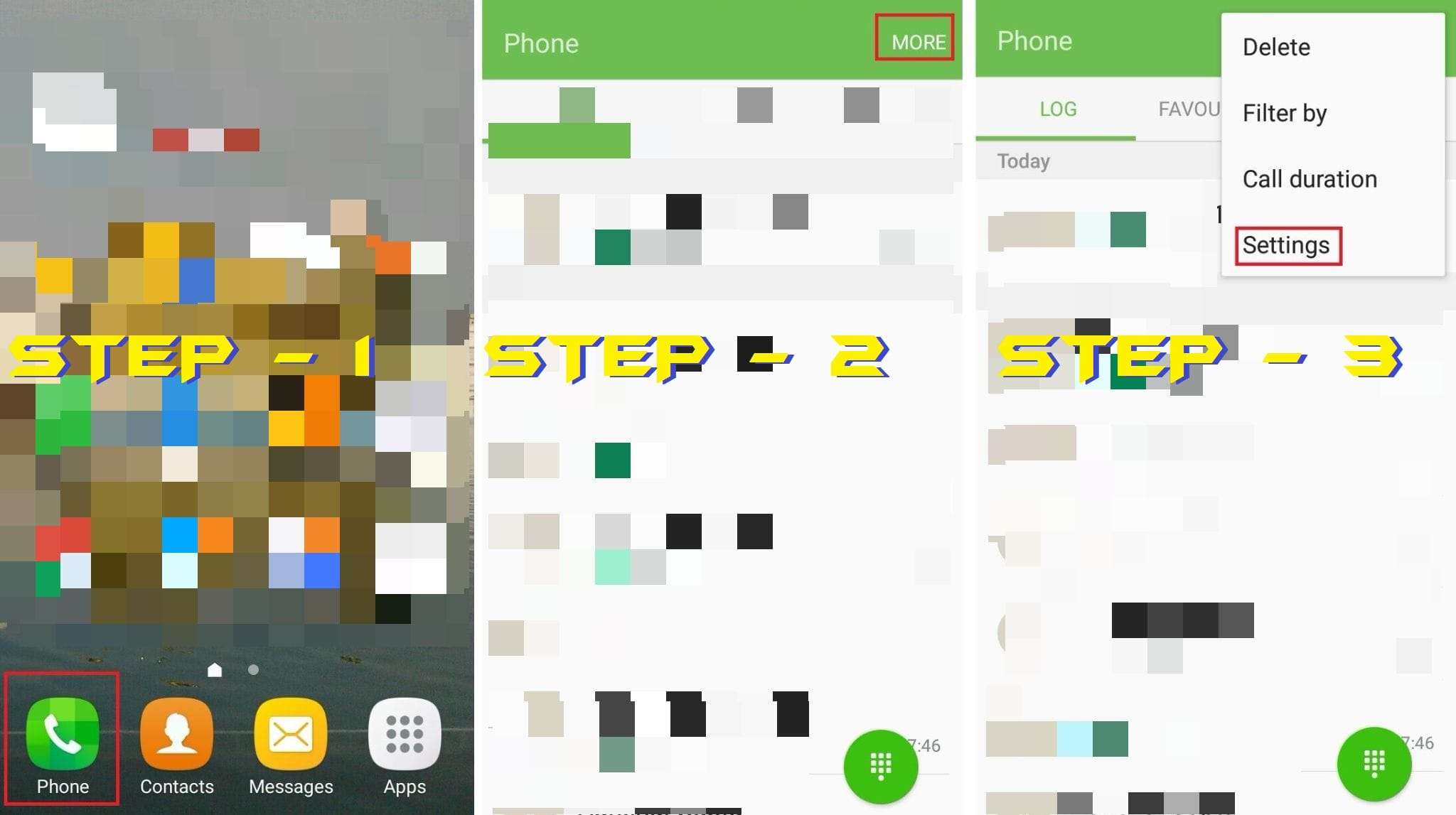
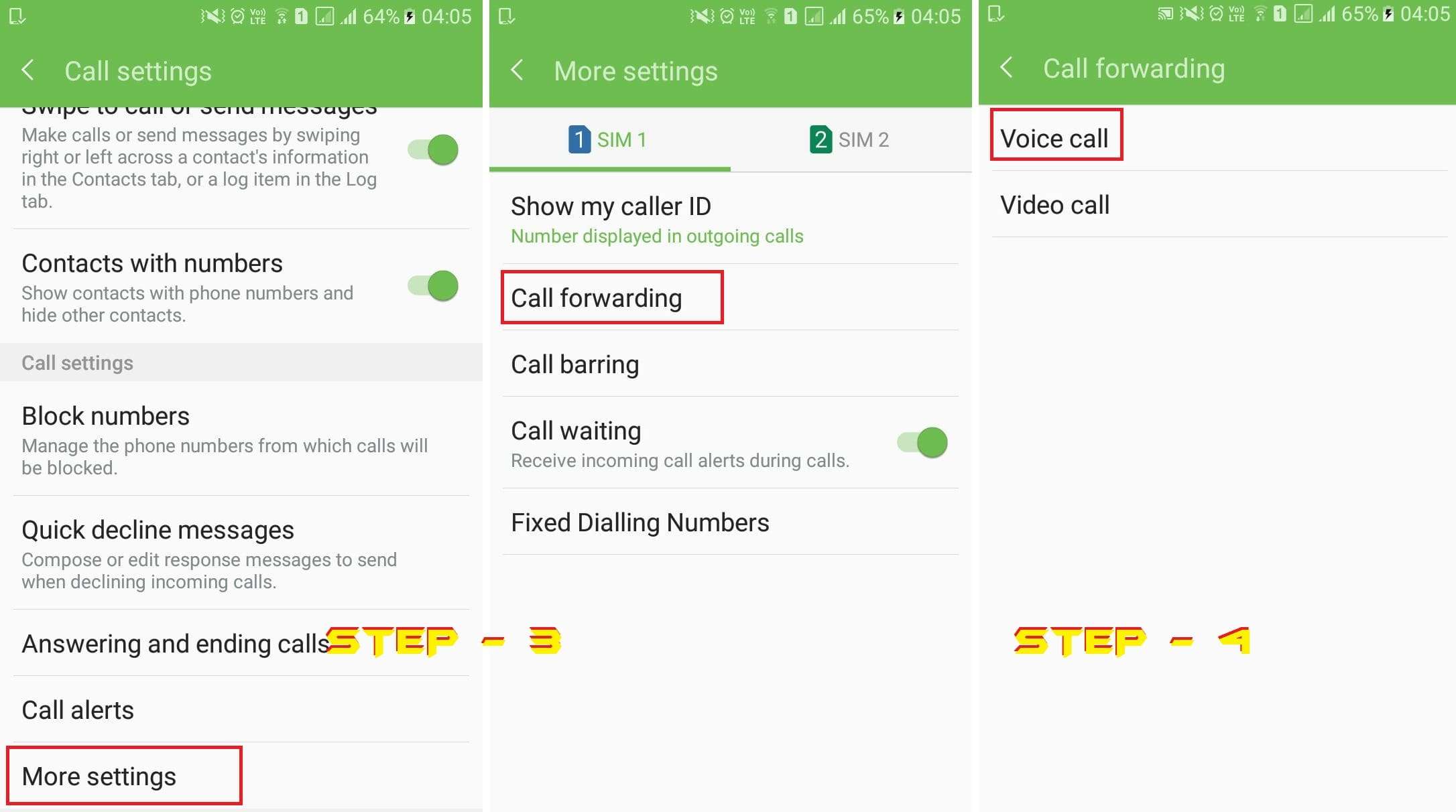
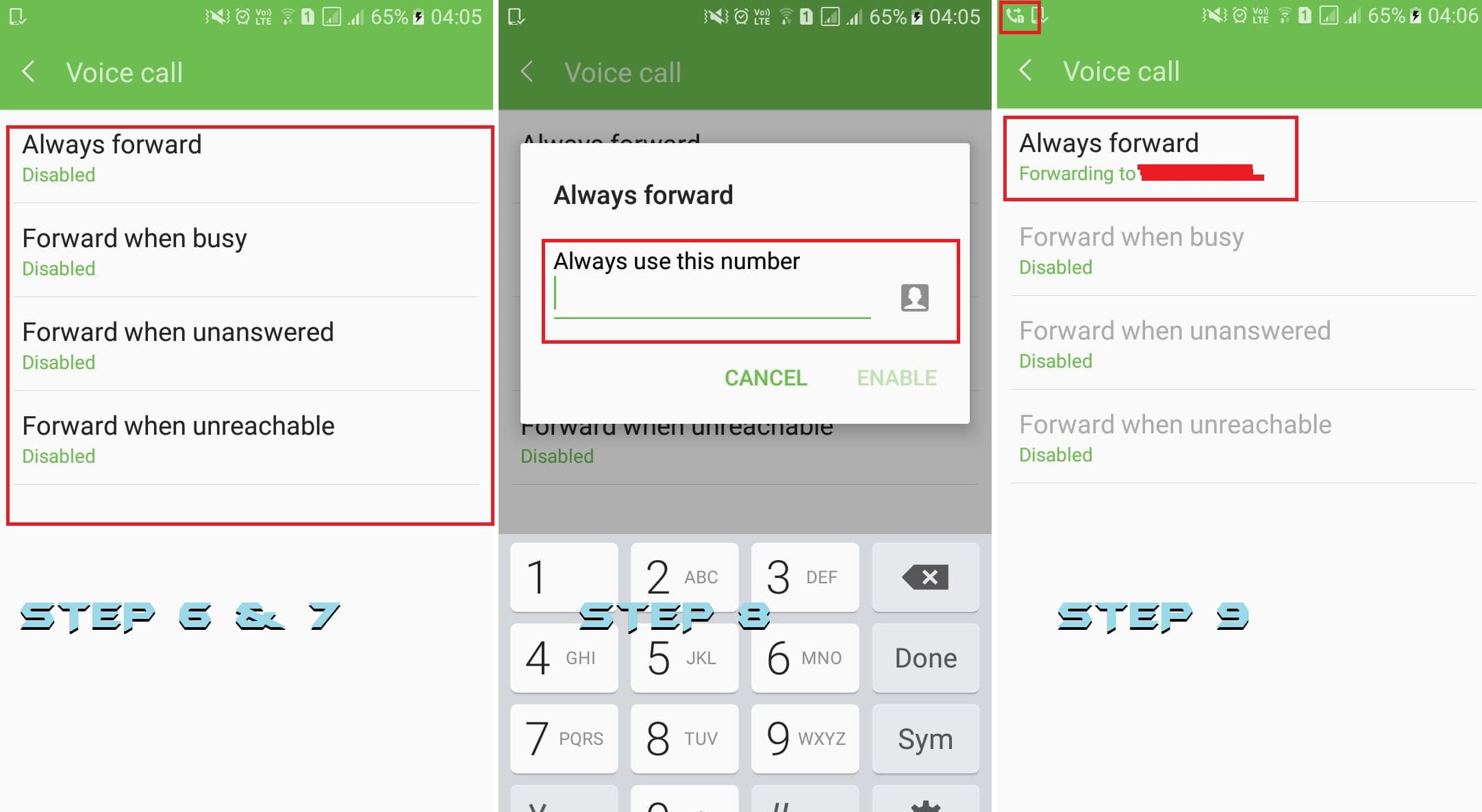
Leave a Reply