Hello friends, Today I will tell you a method on how to get Adobe flash player on Android. You can get the latest version of Adobe flash player on your Smartphone. Users can use Adobe Flash Player on any version of Android. By using Adobe Flash player, a user can play several kinds of applications on their Android Phone. Users can use the Adobe Flash Player on Android Lollipop, Marshmallow, Noughat and Android P.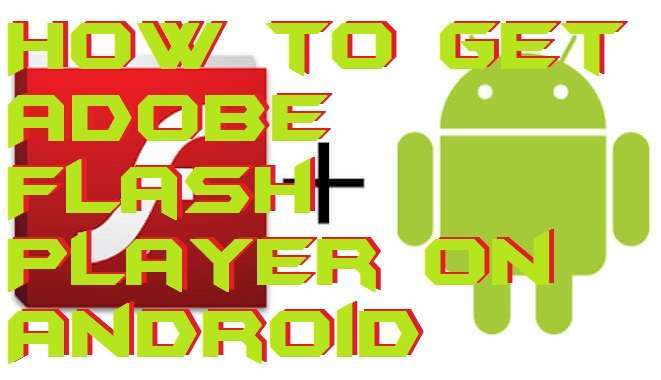
Getting Adobe Flash Player on Android is a tuff task. Why? Let me tell you. When you go to the Google play store and search for Adobe Flash Player on Android, then you are not going to get that app for your Android smartphone. But, when you search the same thing on Google, then you get tons of results and the app too. However, getting apps from third-party websites for Android is not the best way so that we drop our idea and we sit back and relax. But, what if I say that you can get Adobe Flash Player on Android using an authorize apps. Let’s go through the article and check out the method by which we can get Adobe Flash Player for our Android phone.
Read more: Top 10 Best Workout Apps For Android – 2018 Download Now for Free
How to Get Adobe Flash Player on Android
We are going to discuss the most straightforward method ever to get Adobe Flash Player on Android. It is the honest guide so that you will quickly get the Abode Flash Player for your Android smartphone. However, the Abode Flash Player is not available officially on Google play store. Thus, we have to look at this fantastic guide. This guide will give the solution to your problem. Till now, you were not able to get Adobe Flash Player on your Android phone. But, now you can effortlessly get Adobe Flash Player on Android. So, let’s start our quick guide for this topic.
- Get the Dolphin Browser from the Google play store.
- Now, open it.

- Then, go to the settings.
- On the settings page, click on Flash Player and click Always on.
- Now, go to the website which needs Flash Player must be installed or type Abode Flash Test.
- Then, it will prompt you to get the Adobe Flash Player on Android. That’s it.
Read more: Top 10 Best Free Strategy Games for Android
Conclusion
In this way, you can get the Adobe Flash Player on Android smartphone. However, if you will look for the app directly on Google play store, then you are not going to get it. Adobe does not provide the Adobe Flash Player for Android phone directly from the Google play store or their official website. Moreover, there is more app like Dolphin browser which can help you in getting the Adobe Flash Player on Android. So, if you want to use another one, then you can use it. The only thing which you must remember is to make sure you use Google play store. Because it provides us genuine apps only. Share this article with your friends too and tell them about this best way to get Adobe Flash Player on Android.
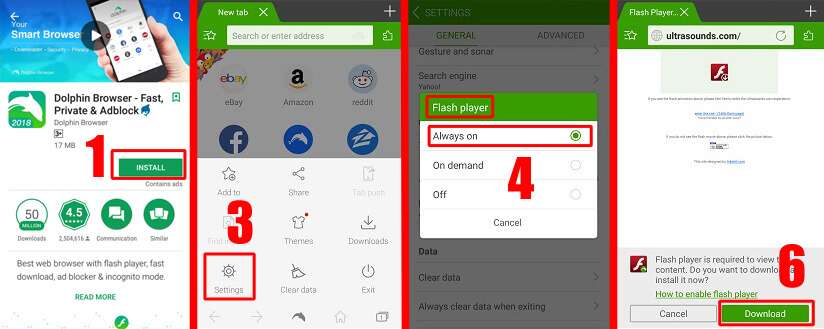
Leave a Reply