Hello friends, Today I will tell you a method on how to rotate a video on Android. You can rotate a video on any Angle. Users can move video at any angle from 90 to 180 degrees. You can move video upside down using this simple method. You don’t need to download any app or software. I will share an inbuilt method to rotate a video on Android.
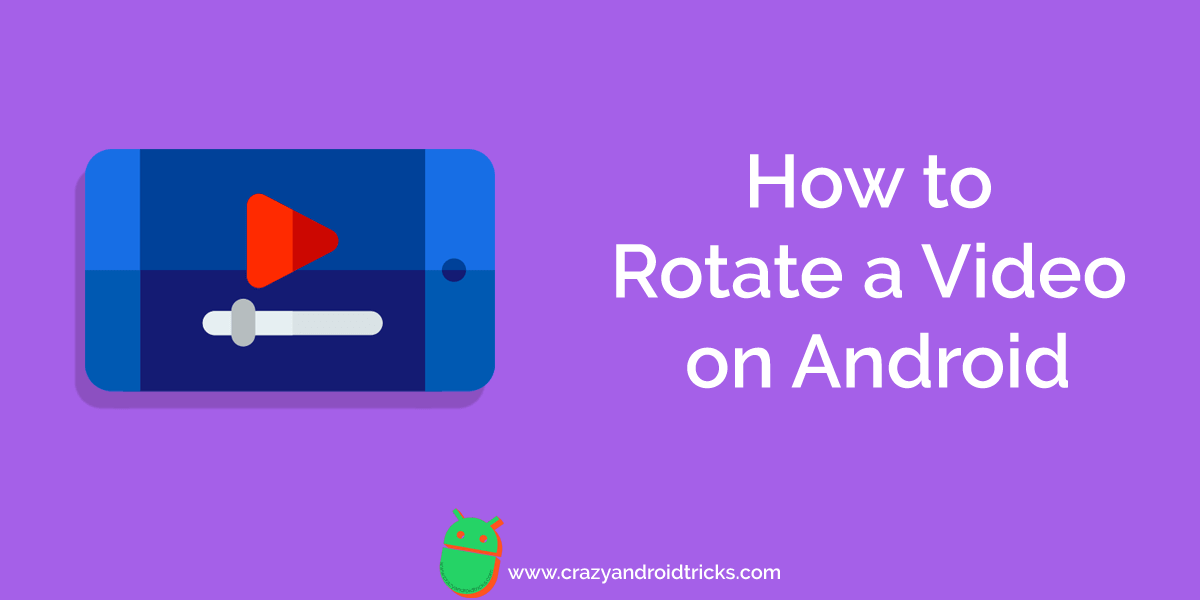
Read more: Top 10 Best YouTube Downloaders for Android – FREE YouTube Video Downloaders of 2018
How to Rotate a Video on Android 2018 – Rotate at any Angle
Sometimes it happens that we want to edit a video on Android. However, if we talk about rotating a photo on Android, then it is straightforward to do so. Even a child can also rotate a picture in an Android smartphone. But, what about rotating a video on Android? Well, if you want to know how to rotate a video on Android then this section is going to help you a lot.
Read more: How to Wipe Android Phone Completely – 2 Best Methods
There is no need to download any kind of software if you want to know how to rotate a video on Android. This is the best and straightforward guide to know how to rotate a video on Android. There is an app that comes as a pre-installed Android app on every Android smartphone. So, to learn how to rotate a video on Android the Android app is going to help us. Head up to the below step by step guide to get to know how to rotate a video on Android.
- Open the Google Photos app on your Android phone.
- Now, select your Google account and save the settings for backup if you want.
- Then, click on the Albums tab.
- From that page, click on Videos.
- Now, choose the video which you want to rotate.
- Then, click on the Pen icon which is at the bottom of the page.
- After that, click on the Rotate button to rotate that video from different angles.
- When you are finished then click on the Save button at the top right side.
That’s it. In this manner, you can quickly rotate a video on an Android phone.
Read more: Top 3 Best Apps to Hide Text Messages and Phone Calls on Android
Last Words on How to Rotate a Video on Android 2018 – Rotate at any Angle
We have learned how to rotate a video on Android. In this way, an Android user can rotate a video on Android. If you were looking for the simplest guide to get to know how to rotate a video on Android. Then I am sure that this article has helped you a lot. However, you can also rotate a video on Android using any third-party app as well. But, Google Photos is the app that comes with every Android device. Thus, we can take the help of that app to rotate a video on Android smartphone. I hope this guide has helped you a lot in learning how to rotate a video on Android. Make sure that you share this article with your colleagues as also. So, they can also learn how to rotate a video on Android smartphone.
Trending: How to Restore WhatsApp Backup From Google Drive
Leave a Reply