In this article, we will check out a simple and straightforward method to logout from Facebook Messenger. However, logging out from Facebook Messenger is a tuff task. But, not much terrible as you are considering it. Moreover, we will be using a simple tweak so that we can quickly learn that how to logout from Facebook Messenger. Although, in the previous versions of Facebook Messenger app there was logout feature available. But, as of now, there is no such logout feature available for the Facebook Messenger users. Thus, we will go through the article and check out this simple method to logout from Facebook Messenger.
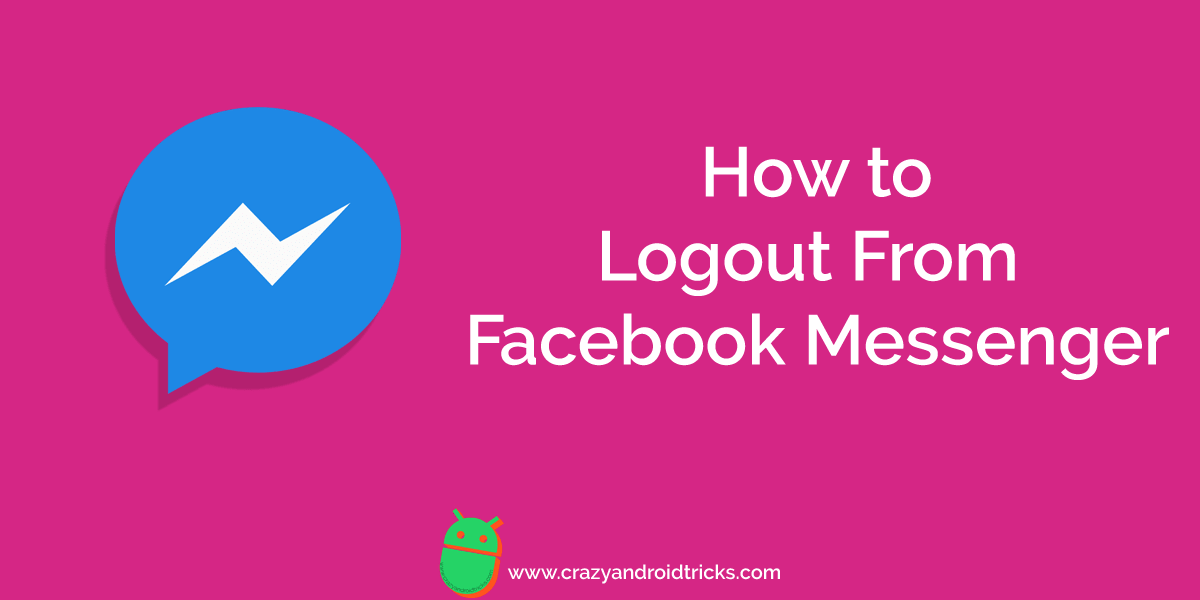
There is no doubt that Facebook Messenger is the most popular messaging app in the entire world. The Facebook Messenger has been developed by the Facebook Company which is a leading popular social media networking website. Although, if someone is using Facebook on a smartphone then the Facebook Messenger will become a primary requirement. Of course, Facebook says that if you are using any smartphone, then you have to download and install the Facebook Messenger app to chat with your friends. At last, the user faces the common problem which is to log out from Facebook Messenger. However, we will discuss it here today.
Read more: How to Fix Screen Overlay Detected on Android
How to Logout From Facebook Messenger
The simplest way to logout from Facebook Messenger is here. We are going to use our smartphone’s settings which will allow us to logout from Facebook Messenger. However, there are many ways to do this. But, most of the methods are to download and use third party app to do so. But, in this article, we will see that how it is possible without installing any third-party app on our smartphone. So, without taking your much time, I would like to start this fantastic guide to teach you the best way to logout from Facebook Messenger.
- Go to the Settings of your Android phone.
- Now, under Apps Settings, click on Installed Apps.

- Then, on the next page, Search for Facebook Messenger app.
- Now, click on it and tap the Clear Data button.
- Lastly, open Facebook Messenger and use another Facebook account to log in to Messenger app.
Read more: Top 10 Most Useful Apps For Android – Must Try in 2018
Conclusion
This was the quick and straightforward guide to learn that how to logout from Facebook Messenger. This guide will solve your logging out problem from the Facebook Messenger app. If you were looking for the same technique, then I hope this guide has helped you a lot. Although, there is one more way to logout from Facebook Messenger which is from Facebook Messenger app. But, from there you can not logout from every Facebook account. But, using this technique, you can do it. So, try it now. Also, remember to share this coolest article with your friends too and tell them about this fantastic way to logout from Facebook Messenger.
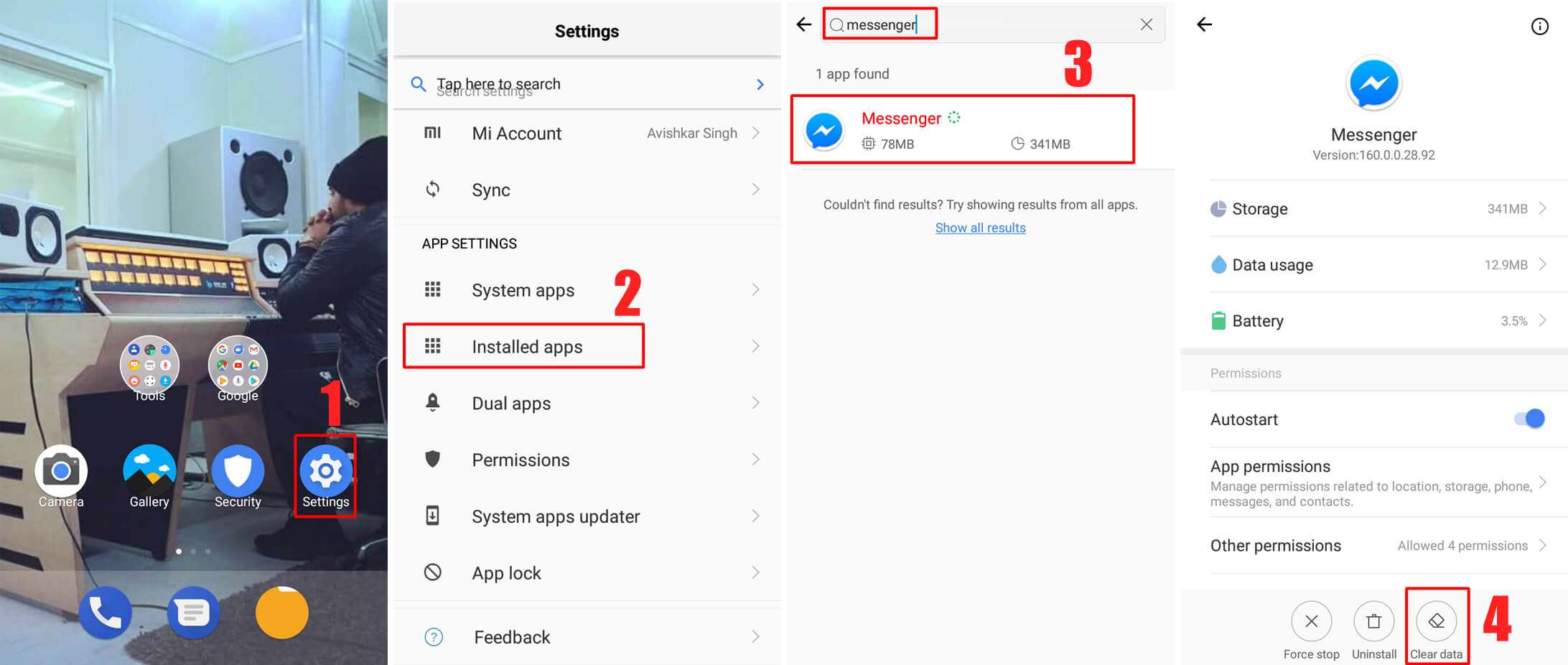
Leave a Reply