Hello friends, I will share two methods on how to change WhatsApp notification sound. You can even use any ringtone as WhatsApp notification sound. You can turn Message Notifications, Group notifications, and Call Notifications on your Android device. Users can WhatsApp notification sound without downloading any application. You can use any song or any tone on WhatsApp notification.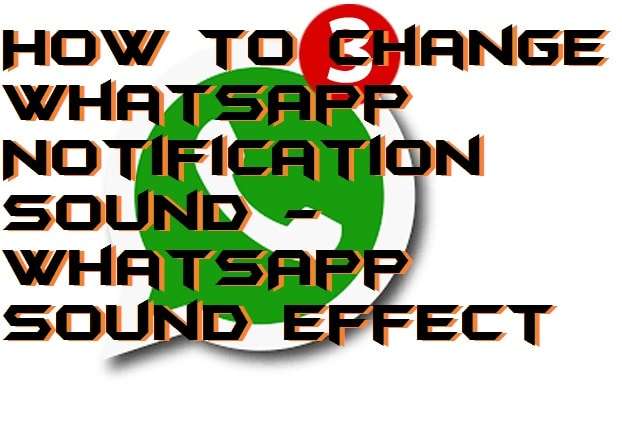
Many apps such as Messenger, Facebook, Whatsapp, Gmail, etc., come with their default notification tones. The default tones are designed to be short, sweet and straightforward to ping you up about a notification when you receive on those apps. While there’s nothing wrong in those tones, sometimes you just get fed up listening to the same sound all day every day whenever you receive any message.
Read more: How to Speed UP 2G Internet in Android Phone [2G to 3G] 2018 – 100% Working
How to Change WhatsApp Notification Sound
Many people also prefer to listen to their types of sound because seriously, sometimes listening to a single ping sound gets up on our mind when we have to listen to it all day. It’s nice to have a change of tone every once in a while, so it doesn’t get annoying with time. I will share two methods to change Whatsapp notification voice. The first way is easy and straightforward to replace WhatsApp notification tone. And in another process, you need to download an application. We need to download the app. Because it will change the Song to the little notification. So let me teach you how you can change the WhatsApp notification sound. The process is concise and straightforward.
- Open the Whatsapp.
- At the top right corner of the screen, click on the three dots.

- Click on Settings and then on Notifications.
- Now you will see options like Message Notifications, Group notifications, and Call Notifications.
- Click on the option you want to change ringtone and select your favorite WhatsApp notification sound.
Change WhatsApp Notification Sound to Song
You can also put a song on WhatsApp notification sound. You can turn a song into a ringtone using any app dedicated for the purpose. You’ll find many such apps in the App Store. I am sharing Ringdroid app. You can use to convert any song of your choice into a ringtone. This app will change WhatsApp notification sound to ringtone or song.
- Download and install the Ringdroid app on your Android Phone.
- Once the app is open, you will find a list of all the songs on the main page of the app.
- Now select the song you want to convert into a ringtone from the list.
- A waveform of the song will open. Use the two sliders there to mark the starting and ending point of your ringtone.
- Once you are done, press the Disk icon to save the ringtone you just created. You can rename your ringtone too if you want.
- You have a new ringtone for your phone now.
- Now use the same method as listed above to add ringtones to WhatsApp notification sound.
Read more: How to Setup YouTube Parental Controls Android – Restricted Mode Filtering YouTube
Conclusion
These are the best two ways to change WhatsApp notification sound to any song. You can even use default feature to change WhatsApp notification. This method is simple and east. You don’t need to download an application for this method. But if you want to use a song. Then, you have to download the application. Well, the application is free and can be downloaded from official Google Play Store. So was you able to change WhatsApp notification sound? Do share this article with your friends and help them to change WhatsApp notification sound.

Leave a Reply