Hello friends Today I will share a trick to Enable YouTube parental controls Android. You can put Android device on restricted mode filtering YouTube. It will block all flagged and age restricted videos from YouTube. You can control the video viewed by your kid on YouTube.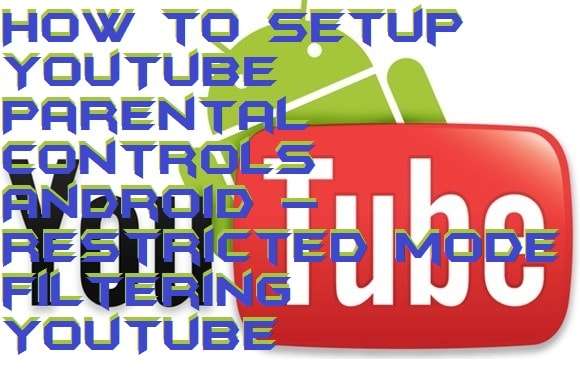
YouTube also has contents that aren’t appropriate for children. Luckily, YouTube comes with its own set of parental controls known as Restricted Mode, which can help you limit what your children can watch.
How to Setup YouTube Parental Controls Android
We will show you how to enable YouTube parental controls Android for kids But before proceeding further. You can block the video from YouTube. It will prevent all kind of mature content and kid won’t be able to play age restriction videos. This method will also block videos with flagged content.
- Open the YouTube application on the Android device your kids use and sign in to your Google account.
- Tap on profile icon in the top right corner of the screen to go to Account settings.

Here you’ll see a list of options you can modify to customize your YouTube experience. But for parental control purpose, go to “Settings.” - Tap on “General” settings.

- Tap the “Restricted Mode” switch On.
- Now, Tap on the back button to confirm new settings.
That’s it! Restricted Mode is now activated, and now it will block any content that has been marked as inappropriate for children by other users.
Read more: Top 10 Best YouTube Downloaders for Android – FREE YouTube Video Downloaders of 2018
Restricted mode filtering YouTube
It will automatically block content which is age restricted. But you should know that Restricted Mode is not a perfect parental control tool. It depends highly on users flagging content that are inappropriate for kids.
Conclusion
You can quickly setup YouTube parental controls on Android. This method will help you to create a safe environment for your kid on YouTube. I would suggest you share your way to put YouTube parental control on Android and don’t forget to share this article with your friends.
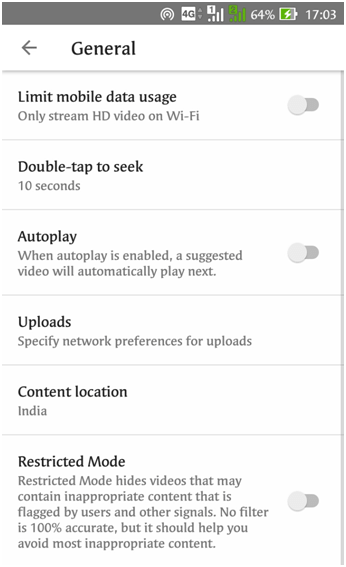
Leave a Reply