In this guide, we will look at the causes of the Cash App not working on Android and also at solutions that may fix the issue for you.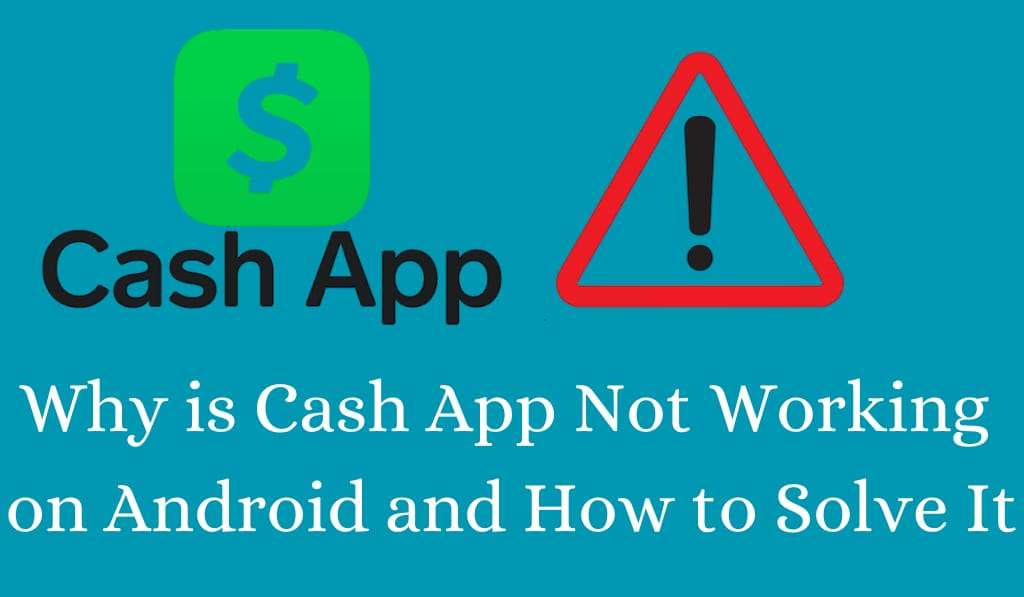
Why Cash App Not Working on Android and How to Solve It
Cash App is a very popular mobile payment app that allows Android users to send and receive money quickly and easily. That said, many users report issues with Cash App not working on their Android devices. If you’re in that situation, don’t panic. We have a solution for you.
Read More: Can You Delete Cash App History on Android or iPhone?
Cash App Issues on Android
Understanding which issues are causing Cash App to not work on your Android phone will help you in your troubleshooting efforts. Also, what times may cause this:
- Server Issues: Sometimes our servers go down, which in turn causes issues with Cash App.
- Internet issues: If your connection is poor or unstable, the app may not work properly.
- App issues or bugs: Outdated and corrupted app files may cause Cash App to not work.
- Account Issues: We see that this may lead to the app’s failure to run.
- Device Compatibility: Older Android devices have issues with the latest Cash App updates.
Read More: How to Stop Google Play Store Subscription
How to Fix Cash App Not Working on Android
Here are our solutions to Cash App not working issues on Android:.
1. Check out Cash App Server Status
If your Cash App isn’t working, first check if the servers are out. Sometimes, the issue may be with Cash App’s servers and not your device. Go to their official status page or social media for updates.
2. Reboot your Android device
A fix is to do a hard reset of your phone, which in turn will clear out some of the apps’ issues, including the Cash App errors. Try a full restart.
3. Check Your Internet Connection
Poor internet is an issue that is causing Cash App to not work. Try switching between Wi-Fi and mobile data or restarting your router for a stable connection.
4. Update the Cash App
Running old versions is a cause of issues with Cash App functionality. Head over to the Google Play Store and update to the latest version, which also includes bug fixes and performance improvements.
5. Clear Cache and Data
For Android users who are having issues with Cash App not working, try this out.
- Go to Settings under Apps,
- Find Cash App,
- Tap on it, then Storage from there select Clear Cache and Clear Data,
- which in turn will remove what we think are the faulty files causing the issue.
6. Reinstall the Application
If that doesn’t work, try to uninstall and reinstall Cash App. This will do a clean install, which in turn may fix your issue of Cash App not working.
7. Check your Account Information
Sometimes problems with Cash App are due to account verification issues. Check that your personal info, linked bank account, and card details are accurate. Also, see to it that your account is not restricted or flagged.
8. Turn off VPN or Proxy
VPN sometimes affects Cash App’s connection. If you are having issues with Cash App, try turning off VPN or proxy on your Android device.
9. Reach out to Cash App Support
If there is no success with the above solutions, please contact Cash App support. We have staff who will be able to give you account-specific or technical help for issues related to Cash App not working.
Tips to Prevent Cash App Not Working on Android
- Always keep the app updated.
- Use a good, strong internet connection.
- Do not use VPNs or proxy apps with Cash App.
- Check your Android device to be compatible.
Conclusion
Facing issues with Cash App performance on Android may be annoying at times when you are in need to send or receive money right away. Most problems can be solved by looking at the server status, doing an app update, clearing out the cache, and making sure you have a good internet connection. By this process, you are able to fix Cash App not working issues out which in turn will allow you to enjoy smooth transactions on your Android device. Should you still have issues after that, reaching out to Cash App support is the best option to sort out account-related problems.
Leave a Reply