Learn how to setup Android cast screen to TV without Chromecast. It is the simplest method. Android cast screen is one of the best features which comes with the Android operating system. However, the Android cast screen functionality is only available from the Android version 6.0 or higher. So, using this feature, we can easily cast our Android screen to our nearby TV. Well, In this article, we are going to check out a simple and straightforward method to use Android cast screen to TV without Chromecast. Let’s head up to the guide and check it out.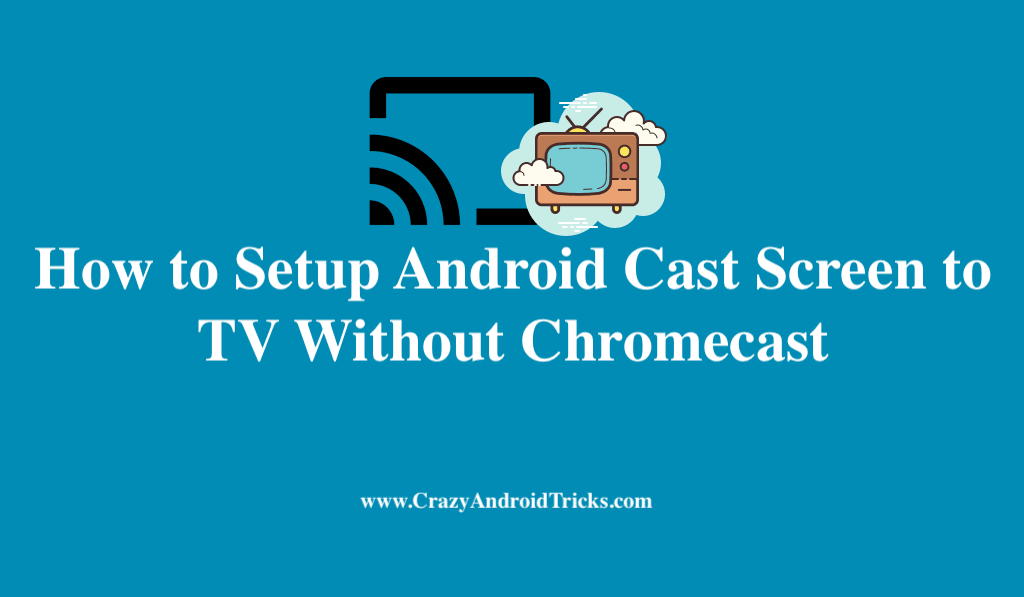
Read more: How to Remotely Access Android Phone From PC
What is Android Cast Screen?
Before we start checking the method, let’s know about the Android cast screen functionality. Android cast screen is the inbuilt feature which comes along in the Android smartphones. Any Android user can easily use the WiFi feature to use Android cast screen functionality. However, in some Android phones user have to use a third-party app. Where in Android 6.0+ user can easily use the Android cast screen option to cast the Android phone to PC or TV. Android cast screen is also known as mirroring your Android to the TV.
Read more: How to Fix Snapchat Keeps Crashing on Android
How to Setup Android Cast Screen to TV Without Chromecast
We are going to check a fantastic method to setup Android cast screen to TV without Chromecast. This method applies to the Android Marshmallow or higher version. In this method, we will be using an inbuilt feature which Android operating system holds in it. This is the most straightforward guide ever and the settings are direct to setup Android cast screen to TV without Chromecast. However, if you are using Android version 6.0 or higher, then you don’t have to use any third-party app on your Android smartphone. So, let’s start our guide and have a look at the method which is mentioned below.
- Swipe down on your Android home screen.
- There you will see Cast Screen option. Click on it.
- Now, you have to change your TV mode to the Share Screen mode.
- Then, you will see that the name of your TV has been listed on the Cast Screen page.
- Lastly, click on the name of your TV and you will be able to see that your Android has been connected.
That’s it. Now, you will be able to see each and everything which you are doing on your Android smartphone on your TV.
Read more: How to Change Android Home Screen
Note: If your Android phone does not have Cast Screen option then simply turn on the WiFi and connect your TV as explained in above steps.
Conclusion
This is the fantastic guide to easily setup Android cast screen to TV without Chromecast. Using this most straightforward guide, you will be able to cast your Android screen to the TV screen. This method is easily applicable to the Android marshmallow version. But, if you are using Android Lollipop or KitKat.
Then you have to use a third-party app to use Android cast screen to TV without Chromecast. However, there are many apps available on Google Play Store. You can easily install it and use Android cast screen function. Share this article with your friends also and tell them about this method. So they can also set up the Android cast screen to TV without Chromecast.
Leave a Reply