Hey guys, today we will learn the easiest way on how to block notifications on Android. Any Android user can easily block notifications on Android. Users can turn off Apps notification on Android very easily.
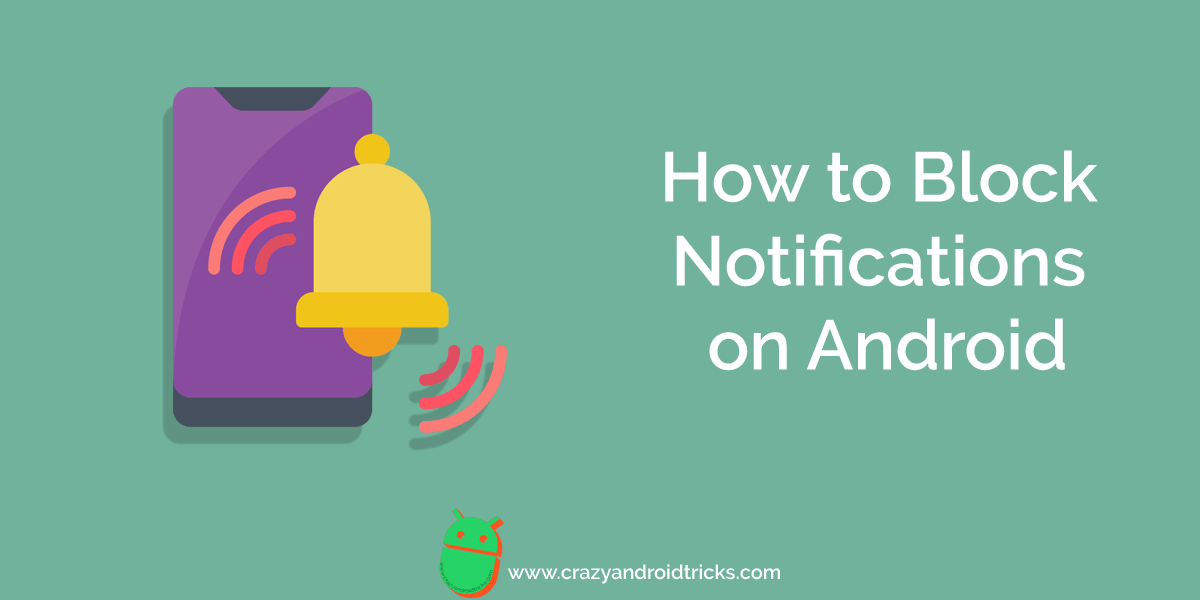
Many times it happens with us that we don’t want to receive notifications from some specific Android apps. But, we have to receive the notifications because we don’t know the method to block notifications on Android smartphone. However, we get irritated by vast amounts of notifications, and we want to get rid of it. Thus, to give you relief, I am presenting the article in front of you like a simple solution to this problem. Without taking your more time on introduction let’s start the guide.
Read more: How to Get Desktop Notifications For Android on Windows 10
Notifications Android Settings
Android smartphone has a notification setting on the settings page to block notifications on Android. An Android user can use the Android notification setting to turn off or disable the app’s notifications. However, the main reason to turn off the notifications of the specific Android app is that we don’t want to get irritated from irrelevant notifications. Android has the notifications settings panel from which we can quickly turn off the notifications of the desired Android apps. To block notifications on Android, we have to head up to the settings page and do some little bit of customization in the settings page.
Read more: Top 20 Best Android Hidden Features 2018 – Try Now
How to Block Notifications on Android – Disable/Turn off Apps Notification
This is the method to block notifications on Android. Using this method any Android user can easily disable the notification of a specific Android app. To block notifications on Android none of the Android users has to waste time in the installation of an Android app. To turn off the notification of an Android app we have to use our setting page on the Android phone, nothing else. However, the method which we are going to discuss is fully reversible so that you can revert it if you want to get notifications from that app again. Let’s start the guide and learn the method to block notifications on Android smartphone.
- Go to the Settings on your Android phone.
- Under the Device tab, click on Sound & Notification.

- On the next page, click on Notification.
- On the Notification page, click on App notifications.

- Now, from the list of the apps chose your desired app and click on it.
- Lastly, to turn off the notifications, turn the Block’s toggle on.
Read more: How to Change WhatsApp Notification Sound – WhatsApp Sound Effect
Last Words on How to Block Notifications on Android – Disable/Turn off Apps Notification
This is the best way to block notifications on Android. Using this method an Android user can quickly turn off or disable the notifications of a specific app. However, you can use this method to turn on the notification of an app too. This method is fully reversible so that you can quickly revert the changes if you don’t like it. Also, if you are not getting the notification from any app, then you can use this method to determine the fault. Share this article with your friends also and let them know about this simplest method ever to block notifications on Android.

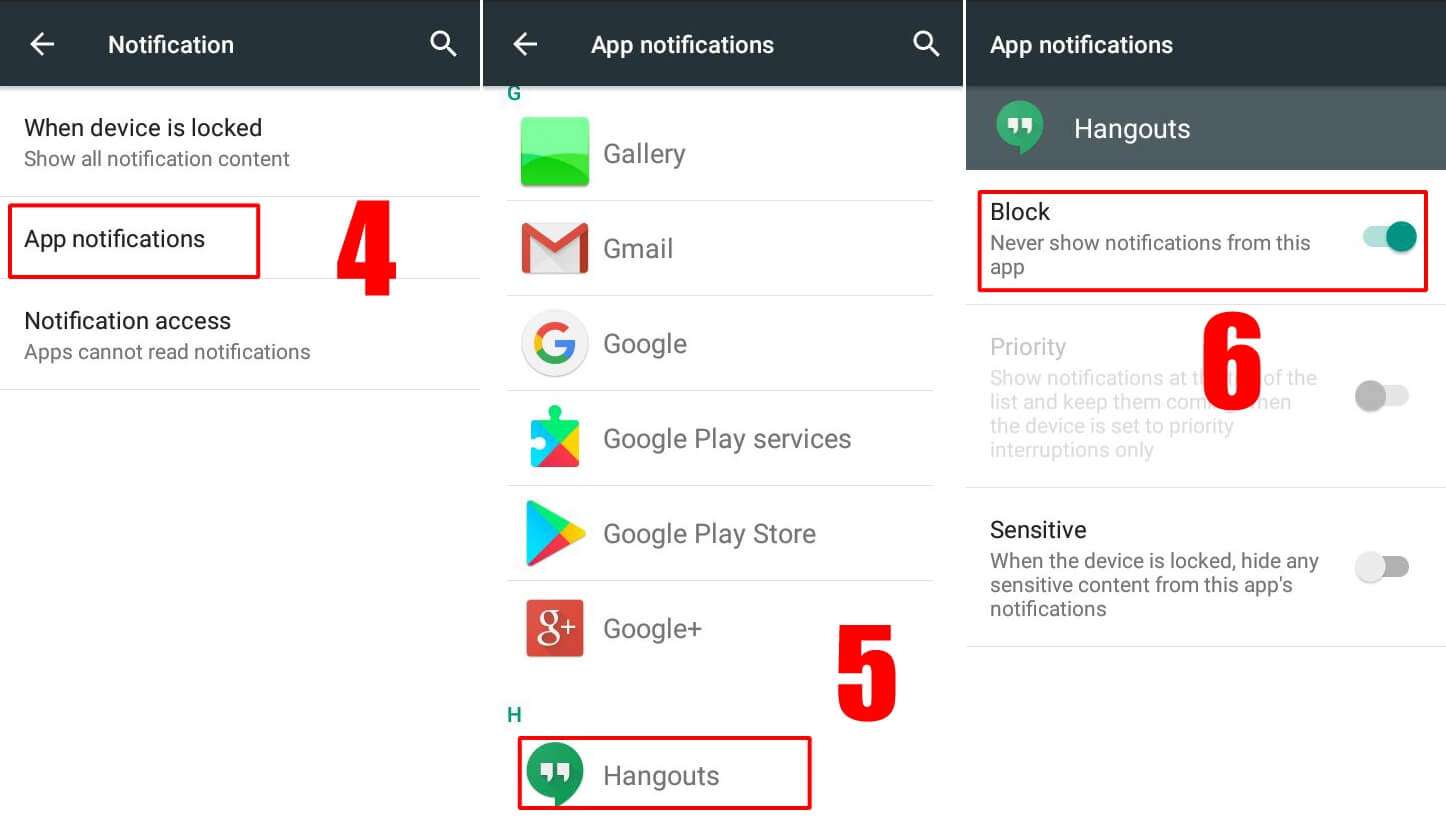
Leave a Reply