Hey guys, today we are going to discuss a method to disable/turn off suggested articles on Chrome Android. Users can disable or enable suggested articles on Chrome Android. Find out how to use chrome articles for you settings.
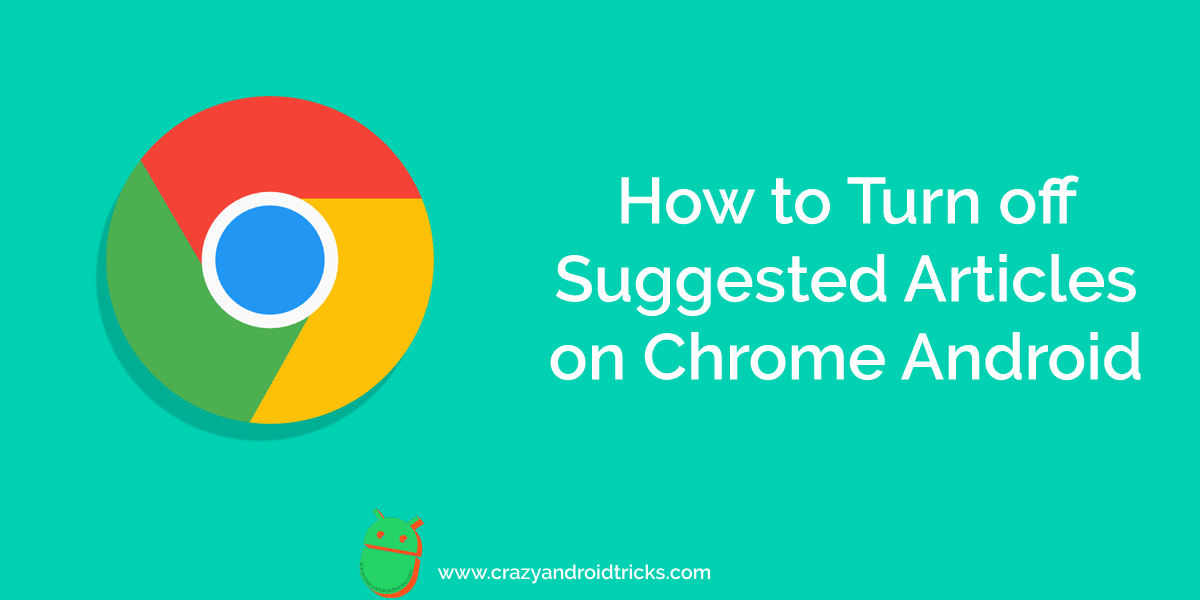
You guys have seen this every time that when you open a new tab in Google Chrome web browser on your Android phone. Then, it shows a list of random articles based on your interest, search history, and activity under the title “Articles for you”. This is a great thing for some of the users. But, on the other hand, some of the users want to disable it. Those who want to disable or turn it off, they didn’t find any setting under the Settings page on the Chrome browser. So, how it is possible to disable suggested articles on the chrome browser? Let’s check the entire method for that.
How to Turn off Suggested Articles on Chrome
In order to disable or turn off suggested articles on chrome Android, we know that there is no such setting available. Fortunately, the chrome browser has a flag page which is for developers and experimenters. Using this page the core settings or the hidden settings of the chrome browser can be found and fixed. So, in our case, we are going to use the same. The step by step guide to disable “Articles for you” on Chrome Android is here.
- Open the Google Chrome web browser on your Android phone.

- Under the search bar type chrome://flags/#enable-ntp-remote-suggestions URL and hit Go button.
- You will see that the Chrome Flags page is opened and “Show server-side suggestions on the New Tab page” is highlighted.

- Click on the button saying “Default” and choose Disable option from various available options.

- At the bottom of the page, you will get a message saying “Your changes will take effect the next time you relaunch Google Chrome. Relaunch Now.”
- Just click on the Relaunch Now button.

- You will see that you are redirected to the same page and disable is chosen by default.

- Open any other tab and see the magic.
- You have just disabled “Articles for you” from Chrome Android.

Fix Unable to Turn off Suggested Articles on Chrome Android
This simple guide may be helpful for many of the peoples. But, I know that there are some peoples who still need help. If you guys are getting a problem regarding turning off or disabling suggested articles on Chrome Android. Then, don’t worry I am here to assist you. So, if you are facing this issue then you can do one thing which is Clear Cache and Data of Chrome browser. If this didn’t help then uninstall and install the Chrome browser again. Still, if you need help then go to the Chrome Help Center page.
Enable Suggested Articles Chrome
If you have changed your mood or want to get back the “Articles for your” section or suggested articles. Then, don’t be sad and don’t think that you have changed it so that you can not revert it back. The only thing which you have to do is that revert every step back which I have told you earlier in this article. After successfully completing all the steps back you will see the “Articles for you” section again.
Conclusion
We have seen how we can disable “Articles for you” from Chrome Android. I have also told you what you have to do if you are unable to do so. Frankly, there is no other way available in order to turn off suggested articles on Chrome Android. I hope this article has helped you a lot in doing the same. If yes, then do share it with your friends too. Also, don’t forget to comment on your review regarding this article in the comment box.
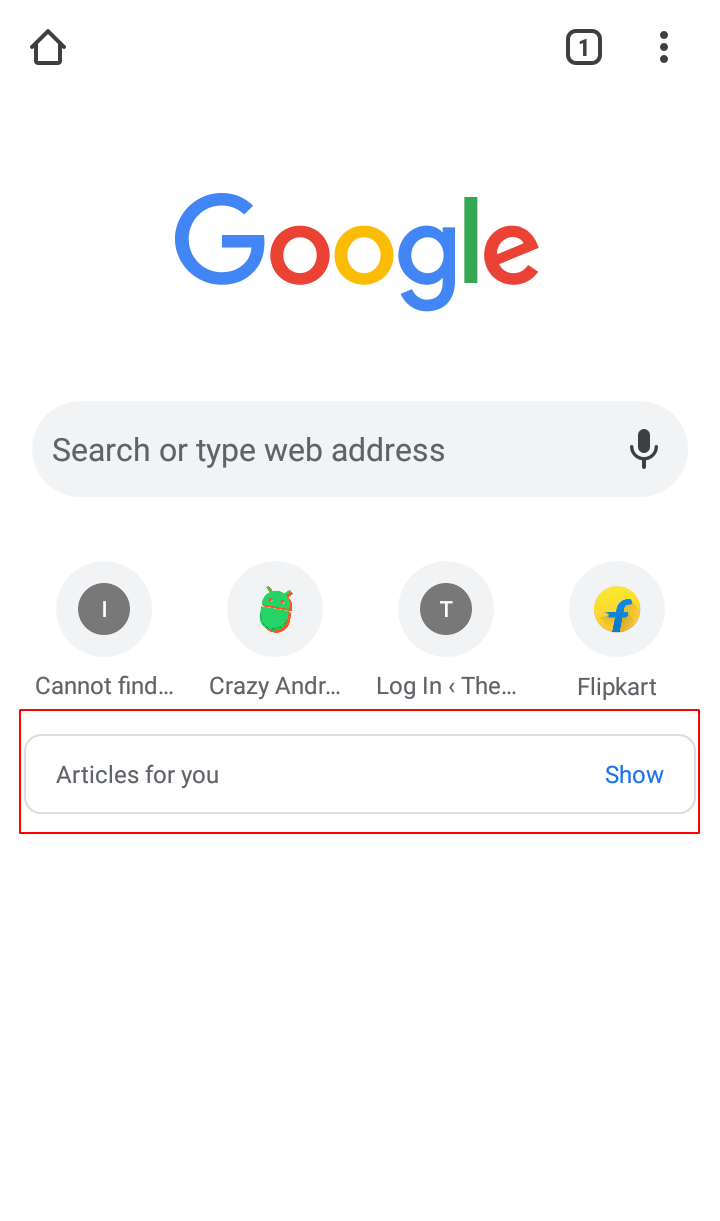
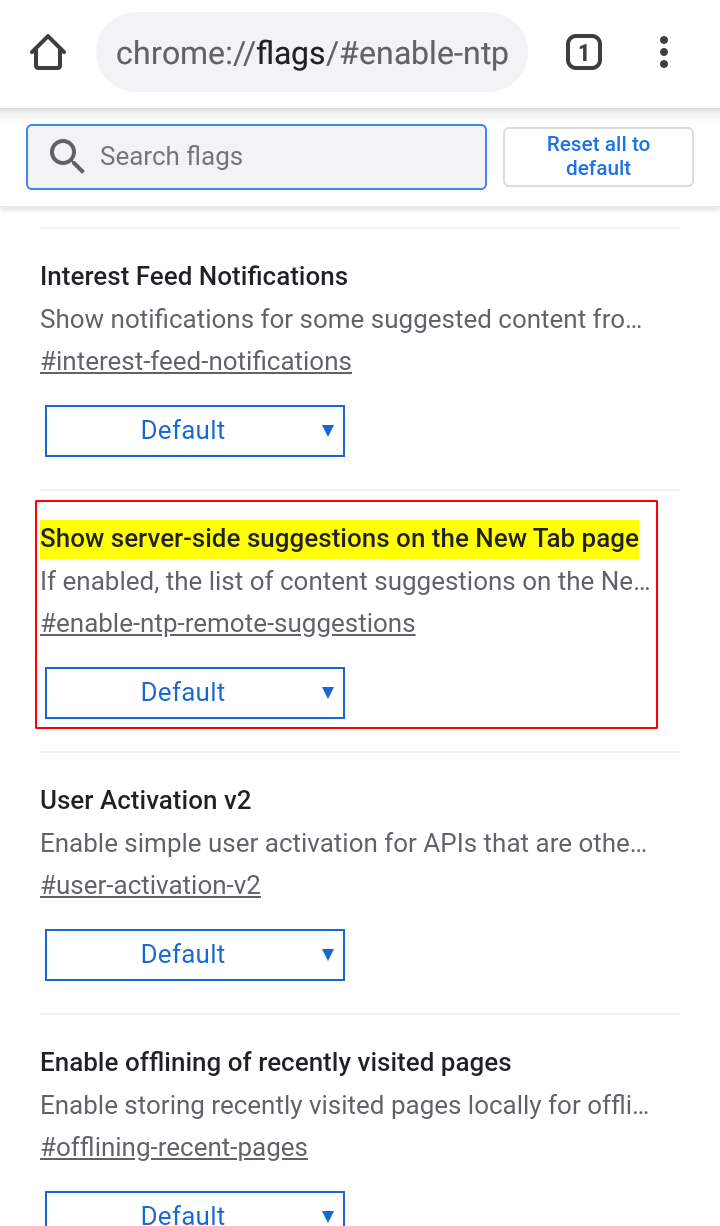
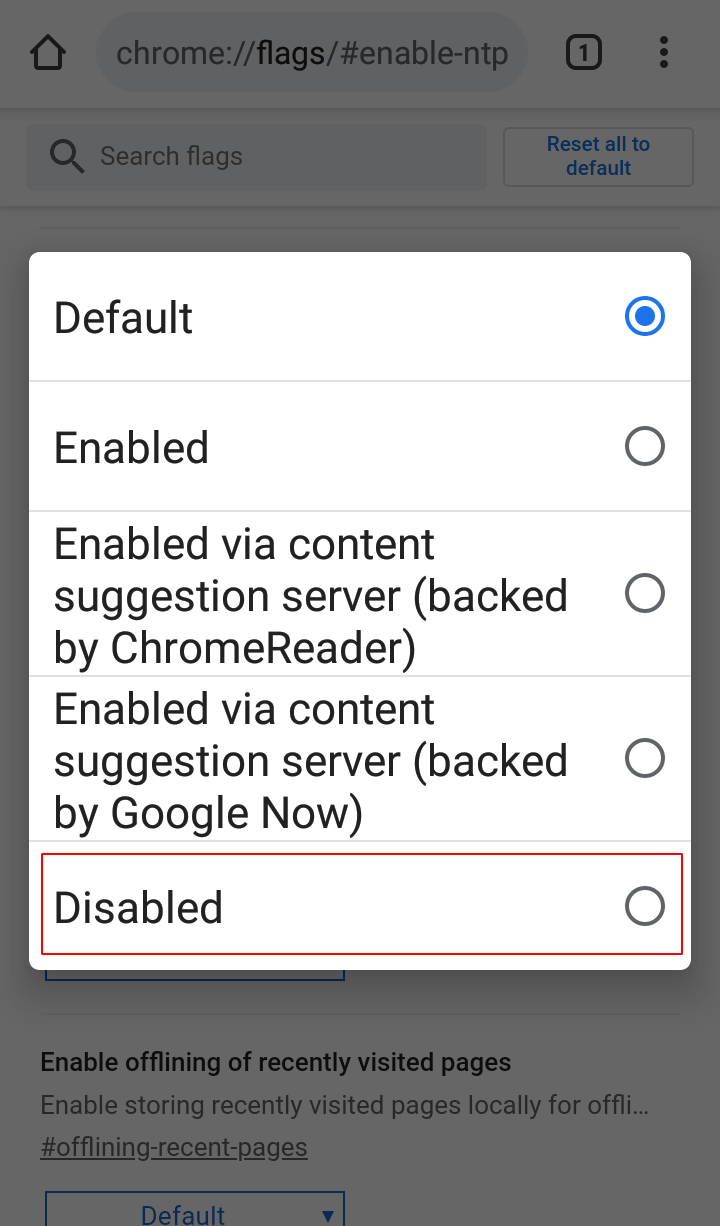

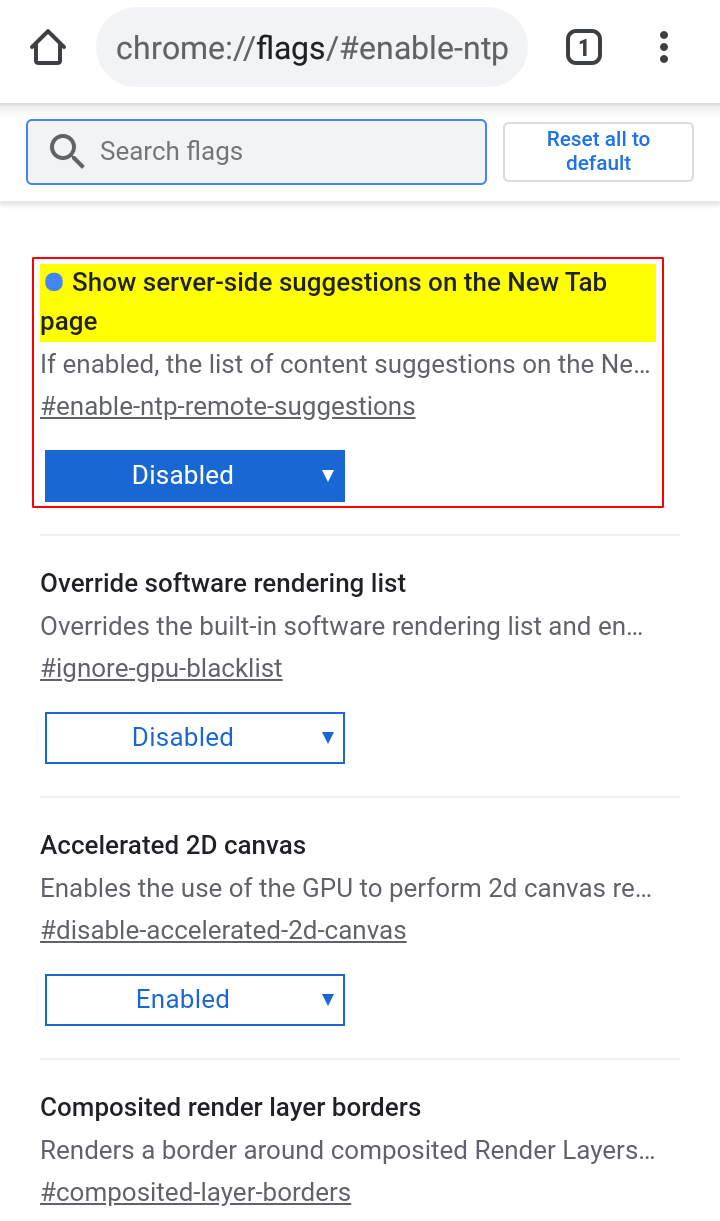
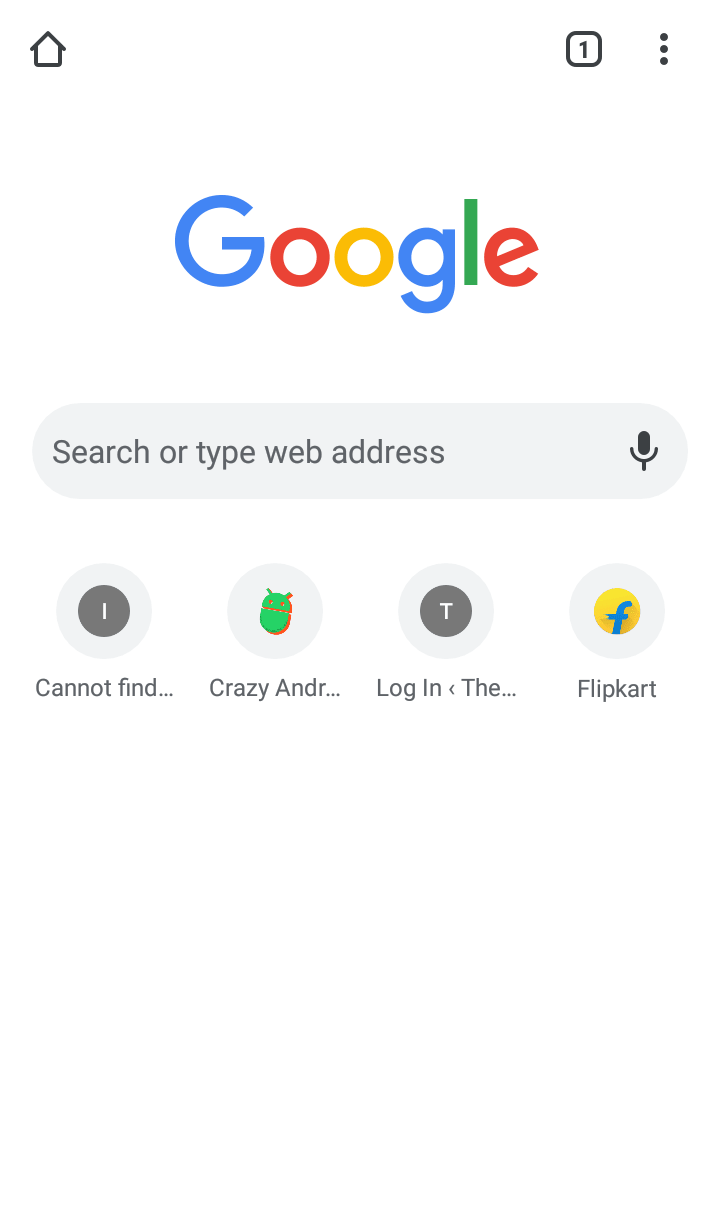
Leave a Reply